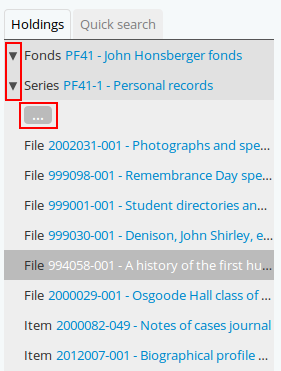Context menu¶
The context menu appears on all view and some edit pages to provide greater contextual information about the record currently being viewed.
In the default theme, the Dominion theme, AtoM’s view and edit pages are generally displayed in the user interface in either a 2 or 3 column layout - the current record’s display data is presented in the central part of the page, while the side column(s) are generally used to provide additional options and further contextual information to enhance user orientation and navigation. These side columns make up the context menu.
The information provided in the context menu varies by the entity type or display. Each is described separately below.
Archival descriptions¶
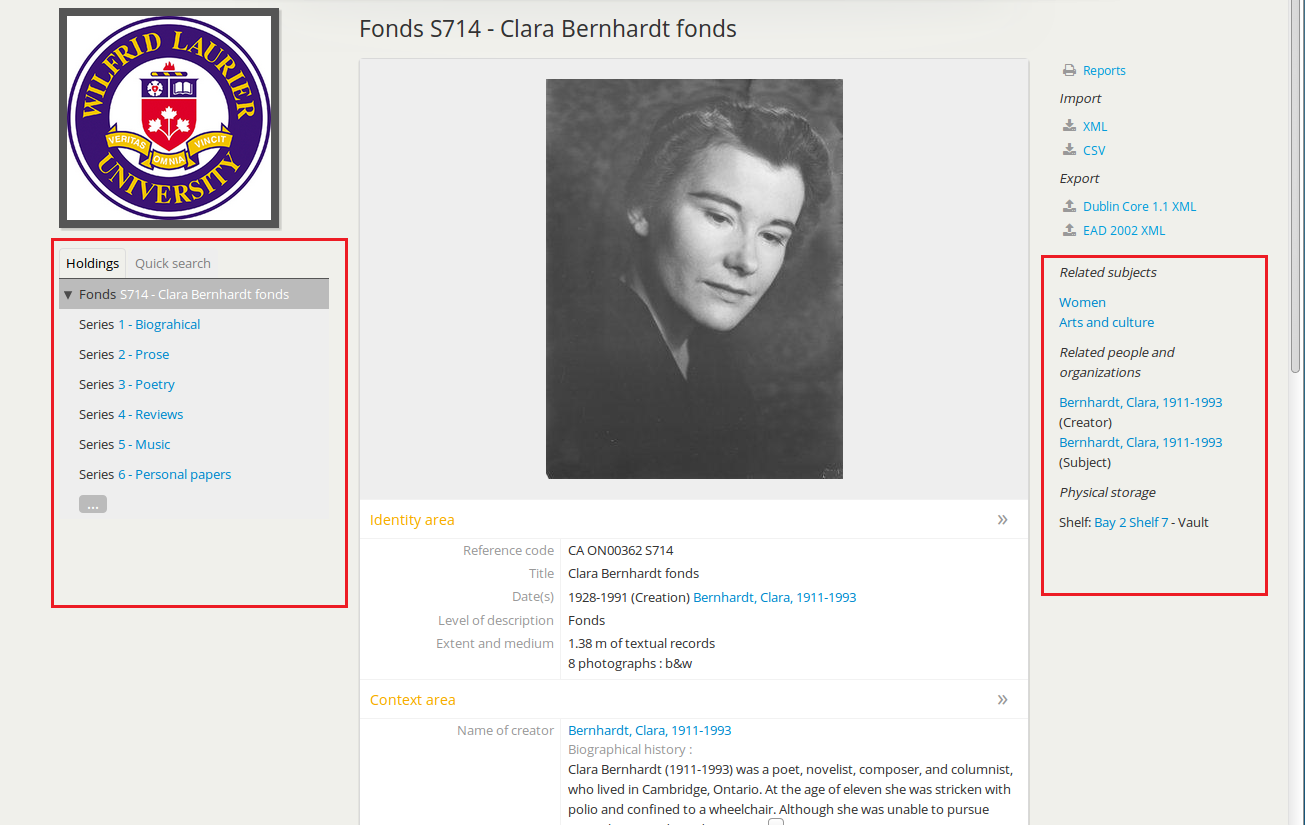
The context menu for an archival description includes the following elements:
- The name/logo of the archival institution which holds the resource described (this may not appear in single repository installations).
- The treeview (described in more detail below)
- Related subjects, linking to descriptions with the same subject as the resource described.
- Related people and organizations, including the creator of the resource described as well as an people or organizations who are the subject of the resource described. These link to the authority record for the person or organization.
- Physical storage information.
Tip
Adminstrators can choose whether or not physical storage information is visible to all users. See Physical storage for further information.
Treeview¶
The treeview is a contextual and navigation element located in the context menu for archival descriptions, places, and subjects. It serves the dual purpose of showing a record or term’s relationships to other records or terms in a hierarchy, as well as serving as a navigational tool.
In the figure to the right, the record for a file is highlighted, showing the placement of the file in a hierarchy, e.g. what series and fonds does it belong to. In this example, the user is viewing File 994058-001 in a Series called “Personal records, in a fonds titled the “John Honsberger fonds.” The treeview allows the user to see the current record’s position in the collection hierarchy, and by clicking on the blue hyperlinked titles of other records, the user can navigate easily from one record to another contained in the same fonds or collection
To navigate the fonds or series users can do the following:
- Click on a different file title to see that file level description. The main archival description view page will reload to display the selected file-level record, which will now be highlighted in the treeview.
- Click on the ellipses to expand more file descriptions not currently in view.
- Click on the title of the series to read the series level descripton. Again, the main archival description view page will reload to display the selected series-level record, which will now be highlighted in the treeview.
- Click on the
 “caret” beside a description with children (e.g. the
series description in this example) to expand or collapse all the children
titles.
“caret” beside a description with children (e.g. the
series description in this example) to expand or collapse all the children
titles. - Click on the title of the fonds to read the fonds-level description, which will also reload the view page to display the selected fonds- level description.
As shown in this image, users can also click on the “Quick search” tab at the top of the treeview to search for titles and identifiers within the fonds or collection. For more information on using the Treeview quick search, see: Treeview quick search.
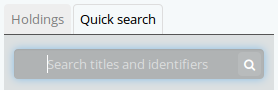
Administrators can decide how they would like descriptions in the treeview to sort and display throughout their AtoM installation. See Sort treeview (information object).
In addition to displaying in the context menu for archival descriptions, the treeview is also used for hierarchical taxonomies such as Subjects, to show parent-child relationships between terms. For more information, see:
Authority records¶
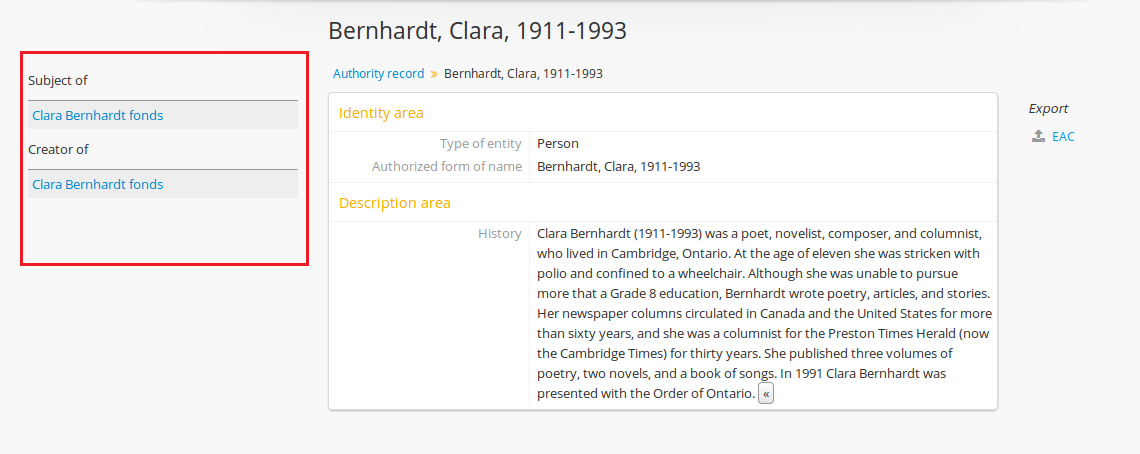
The context menu for an authority record includes the following elements:
- Archival descriptions which the person or organization is the subject of.
- Archival descriptions which the person or organization is the creator of.
Note
When a relationship is created between two authority records or between an authority record and a function, the relationship is expressed in the body (i.e. the main part or center column) of the authority record’s view page, in the “Relationships” area of the record.
Subject and Place browse pages¶
Subject and Place terms can be used in AtoM as access points, and then browsed to explore the archival descriptions to which they are linked. For more information, see: Browse subjects and places.
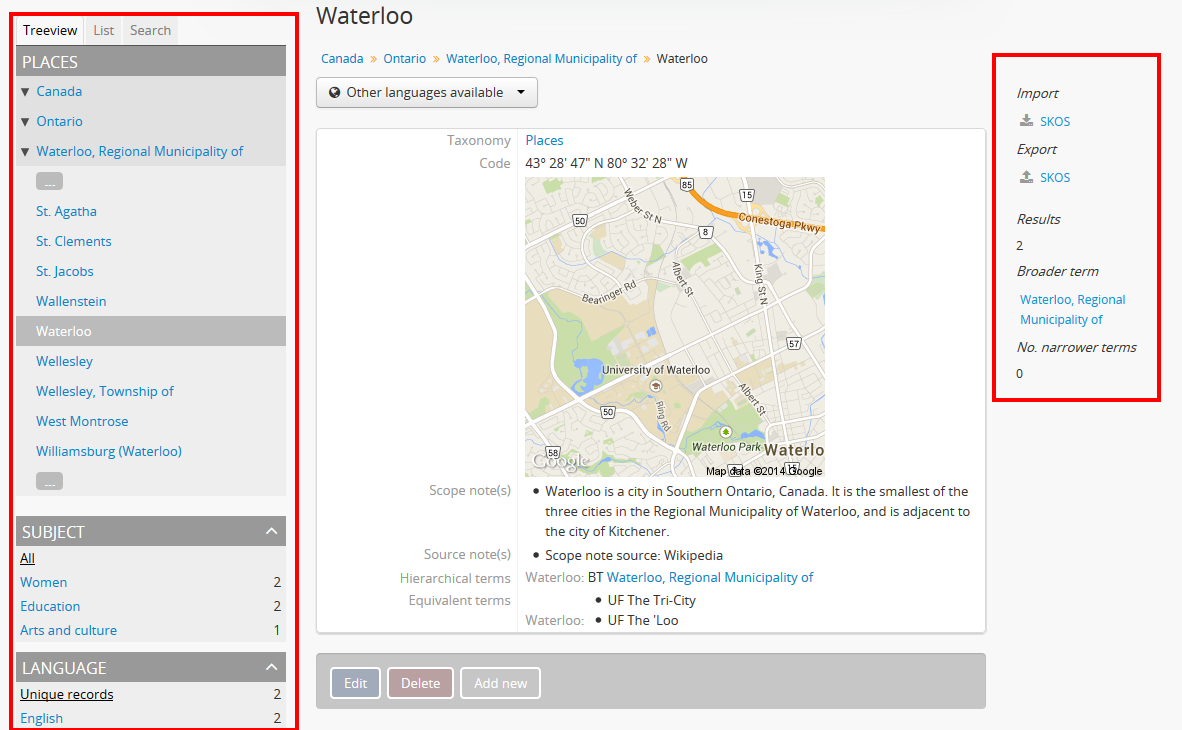
When a term has been selected from the Subject or Places browse page, the user is redirected to a term browse page, listing descriptions related to that term as an access point. The context menu on this term browse page appears on both the left and right-hand sides, and includes the following elements:
- A terms treeview on the left side of the page, with a list view and a term search included in separate tabs. The terms treeview is discussed in greater detail below: Terms treeview.
- Below the treeview, addtional facet filters that can be applied to the browse results are listed. For more information on using facet filters in AtoM, see: Facet filters.
- On the right side of the page, additional contextual information is provided.
This includes:
- A count of archival description results that have been linked to the term
- If the current term is part of a hierarchy, a link to the parent record is included under the heading Broader term.
- If the current term has children in the taxonomy, a count of child terms nested under the current selection is listed under the heading No. narrower terms.
Terms treeview¶
The treeview is a contextual and navigation element located in the context menu for archival descriptions, places, and subjects. It serves the dual purpose of showing a record or term’s relationships to other records or terms in a hierarchy, as well as serving as a navigational tool.
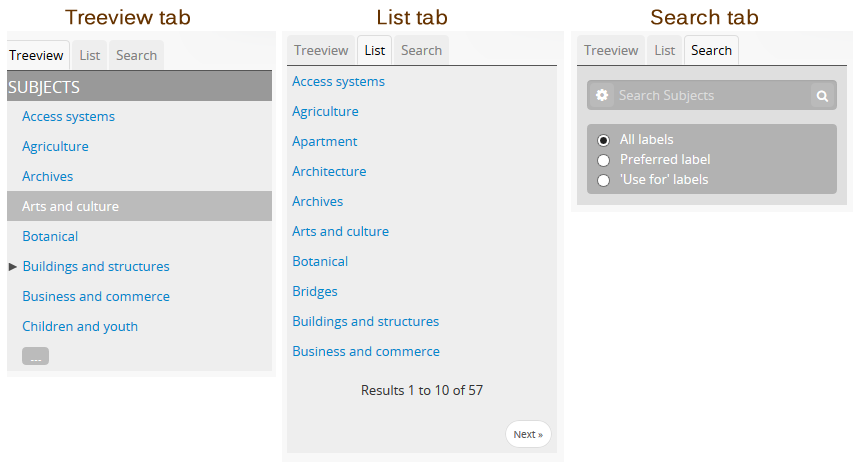
The terms treeview, used on the browse page for a specific subject or place term, includes three tabs - the default treeview tab, which displays the record in the context of its hierarchical organization; the list tab, which displays terms of all levels ordered alphabetically, and the search tab. Each is described in greater detail below.
Treeview tab¶
The treeview tab is the default view for the terms treeview. It shows the terms belonging to the current taxonomy (e.g. subjects or places) in hierarchical context, and allows to the user to browse these hierarchies by clicking on different nodes or titles in the treeview.
To navigate using the terms treeview, users can do the following:
- Click on a different term title to see that term’s description, and any archival descriptions that have been linked to it as an access point. When a new term is clicked, the main term browse view page will reload to display the selected term, which will now be highlighted in the treeview.
- When a term has children (e.g. narrower terms that are
nested beneath it in the taxonomy), a
 “caret” icon appears next to
the term in the treeview. Click on the
“caret” icon appears next to
the term in the treeview. Click on the  “caret” beside a term with
children to expand or collapse all the children titles.
“caret” beside a term with
children to expand or collapse all the children titles. - The treeview will only load a certain amount of records at a time. In large taxonomy with many terms, ellipses ( … ) may sometimes appear, indicating that there are more records available. Click on the ellipses to expand more term descriptions not currently in view.
See also the instructions on using the archival description treeview, above for further details - the main actions are the same in both treeviews.
This main view of the treeview is also used when browsing terms in a taxonomy. See below for more information: Results pages.
List tab¶
The list tab allows users to browse all terms in the current taxonomy (e.g. subjects, or places), regardless of where they are positioned hierarchically. In a taxonomy where many terms are nested as narrower terms, it can be difficult to get a sense of all the terms available in the treeview tab or the main taxonomy browse pages. A total count of terms is included at bottom of the page. If there are more than 10 terms, “Next” and “Previous” buttons are included to navigate between pages.
Search tab¶
The search tab in the terms treeview operates the same as the dedicated search for terms included in the terms browse page. Users can click the gear icon to limit the search to the preferred term label (e.g. the authorized form of name), ‘Use for’ labels (e.g. non-preferred, alternate forms of name), or both. The default setting is to search both.
For more information on using the dedicated term search box, see: Search for Terms.
Archival institutions¶
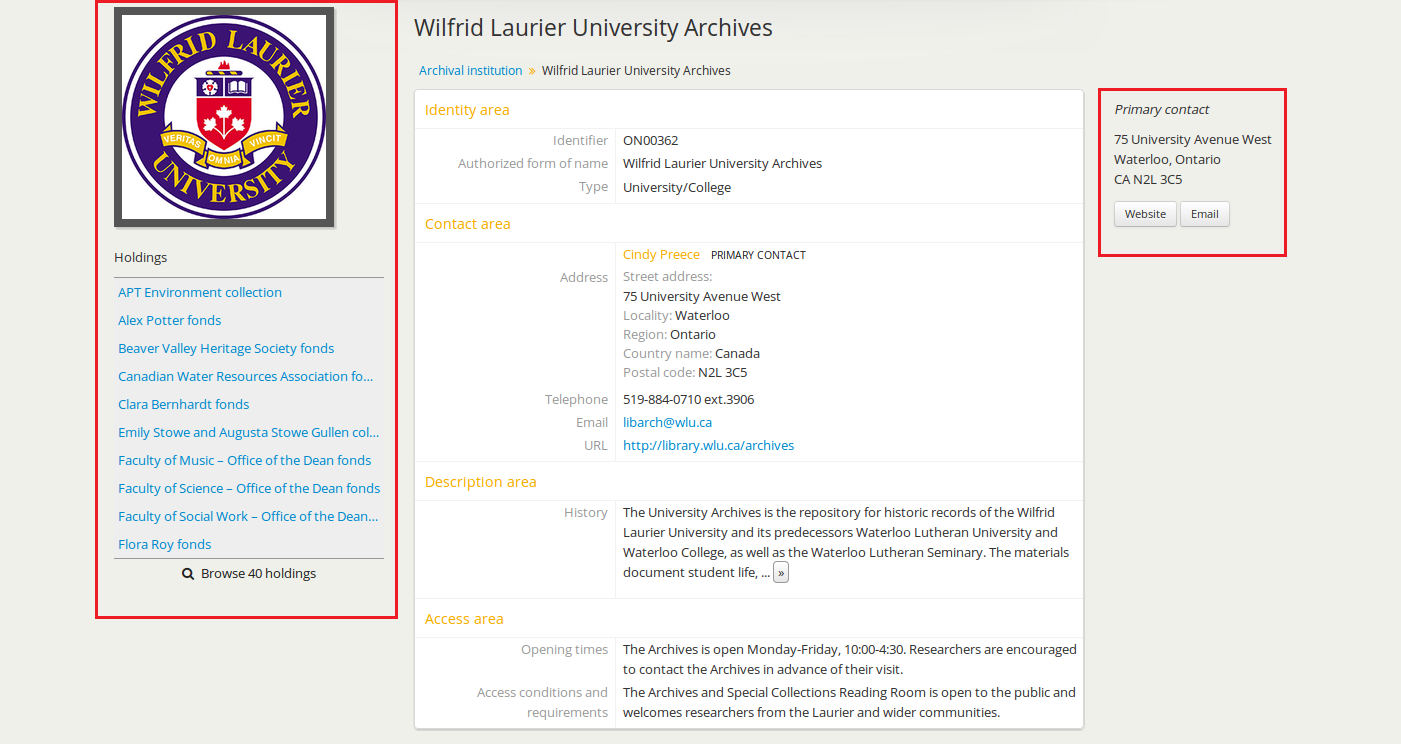
The context menu for an archival institution includes the following elements:
- The name/logo of the institution.
- A list of the first 10 alphabetically listed holdings at the fonds or collection level of description of the institution, with a link to the complete holdings.
- The primary contact information for the institution, including buttons that link to the institution’s website and email. The contact information is drawn from the information added to the “Contact” area of the archival institution record.
Results pages¶
When a user searches for information objects, the context menu consists of facet filters which allow the user to narrow down their search results.
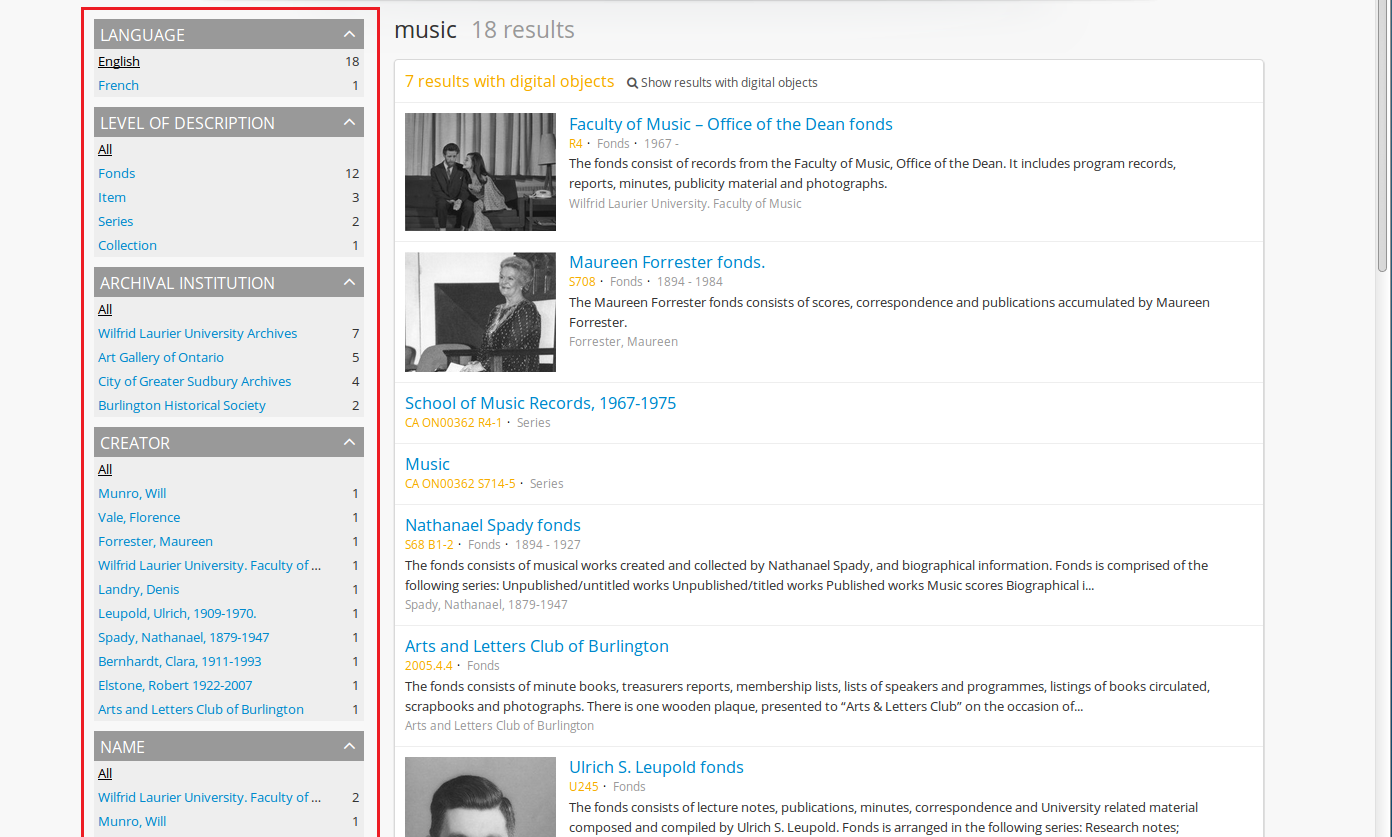
For more information on working with facet filters in AtoM, see: Facet filters.
When a user searches for a term which is organized hierarchically in a taxonomy the context menu will include a treeview of that taxonomy.
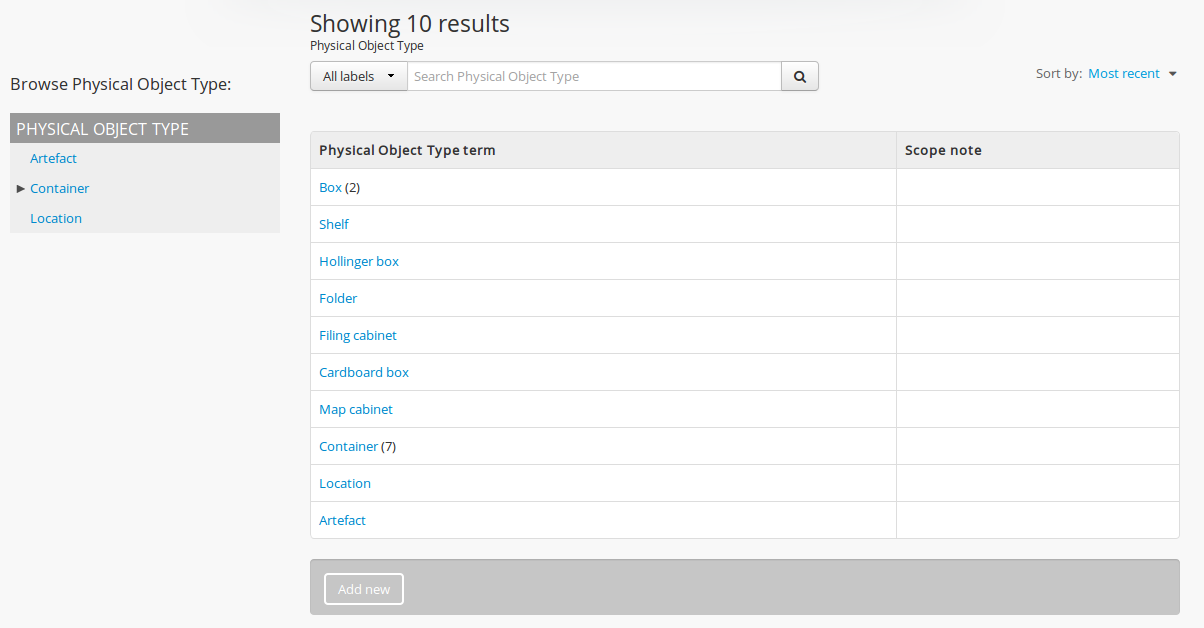
Place and Subject term browse pages have additional features available in tabs in the treeview provided in the context menu. For more information, see above, Terms treeview.
Version 2.1
Contents
Search
Open the general index or type your search in the search box.