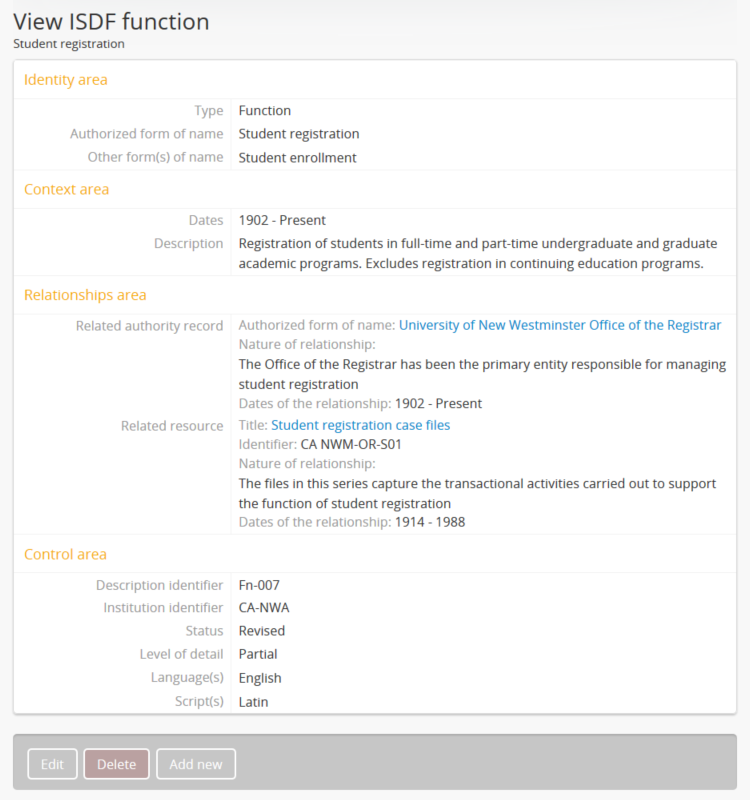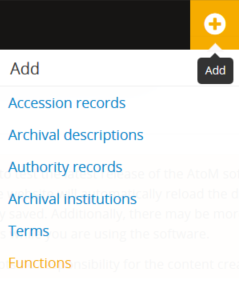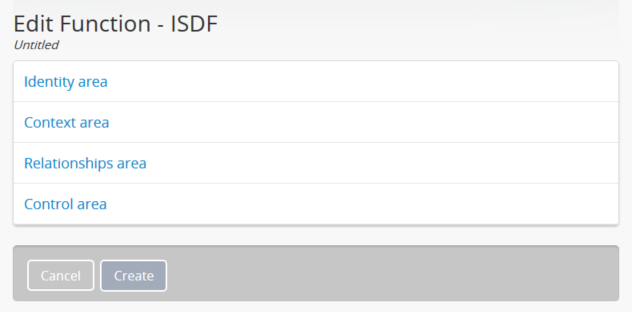Functions¶
A function is a type of entity that describes activities linked to records creation, maintenance, and use. The International Council on Archives (ICA) defines a function as:
Any high level purpose, responsibility or task assigned to the accountability agenda of a corporate body by legislation, policy or mandate. Functions may be decomposed into sets of co-ordinated operations such as subfunctions, business processes, activities, tasks or transactions.
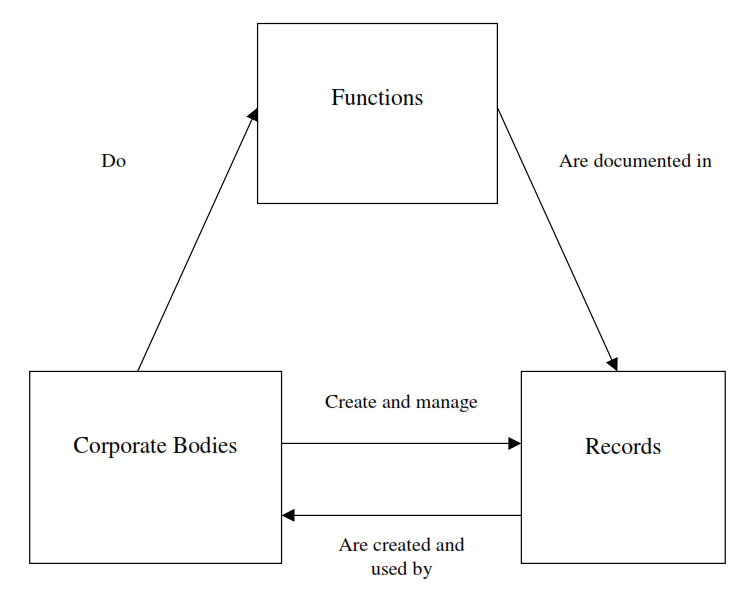
From the ISDF, Appendix A: “Representation of the relationships of functions with corporate bodies and archival resources”
Associated predominantly with corporate bodies, functions may be generally understood as the activities of an organization (or individual, in some cases) performed to accomplish some mandate or mission. Traditional attempts to track the provenance of records created by corporate bodies became stymied by the constantly-changing nature of bureaucratic organizations - a department, for example, may have its name changed many times throughout its existence; it may assume broader responsibilities over time, be merged with other departments, or eventually decommissioned; equally, it may fall under the jurisdiction of many different divisions or other higher-level organizational units throughout its existence. To ensure more accurate records management over time, many organizations have applied a system of functional classification, which is based on the analysis of functions and activities of an organization, and the transactions which constitute these activities.
In 2007, recognizing the value that this approach could have for archivists, the ICA released its first draft of the International Standard for Describing Functions. In the overview to the standard, they point out the value that the description of functions can have, noting that it can play a “vital role” in explaining the provenance of records by “placing them more securely in the context of their creation and use.” Understanding how and why records were created, what purpose or function they were designed to fulfill, and how they relate to other records created by the same organization can be essential for properly interpreting archival materials. The ICA notes:
Descriptions of functions are intended to complement and supplement descriptions of records created in accordance with ISAD(G) and authority records created in accordance with ISAAR(CPF). Keeping information on functions separate both from descriptions of records and authority records means less repetition of information and allows for the construction of flexible archival descriptive systems.
In AtoM, functions are structured into information areas based on the International Council on Archives’ International Standard for Describing Functions, First edition, May 2007 (ISDF).
Below are instruction for using the Functions module in AtoM to:
- Add a new function
- Edit an existing function
- Link a function to an authority record
- Link a function to an archival description
- Link a function to another function
- Delete a function
For information on working with specific fields in AtoM’s functions edit page, see:
- International Standard for Describing Functions (ISDF)
Add a new function¶
This section contains instructions on how to create a new function record in AtoM. Note that a user must be logged in to AtoM with sufficient access privileges to create new records. For more information on user permissions, see: User roles and Default user permissions settings in AtoM.
There are 3 main ways a new function can be created - doing so via the
 “Add” menu is the easiest, but to accommodate
different workflows, functions can be added from the functions browse page,
or from the view page of an existing function. Below are instructions
to add a new function:
“Add” menu is the easiest, but to accommodate
different workflows, functions can be added from the functions browse page,
or from the view page of an existing function. Below are instructions
to add a new function:
For information on working with specific fields in AtoM’s functions edit page, see: ISDF.
Add a new function from the Functions browse page¶
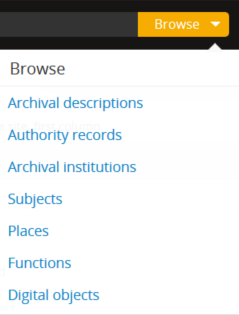
- Using the browse menu located in the AtoM header bar, navigate to Browse > Functions. AtoM will redirect you to the functions browse page. See Browse menu for more information on the Browse menu, and Browse for more information on browsing in AtoM.
- At the bottom of the functions browse page, you will see the button block. Click the Add new button.

- AtoM takes you to a blank edit page for data entry.
- On loading, the edit page displays the record with all information areas closed; click on an information area to access the fields grouped under it. Enter data as required.
- You can quit the process at any time by clicking the “Cancel” button in the button block; any data already entered will not be saved and no new record will be added. Note that simply navigating away from the page by any other means, without first clicking “Create” will also result in no new record being created.
- To save the new function record, click the “Create” button in the button block at the bottom of the record. AtoM will redirect you to the function’s view page, so you can review your work.
Add a new function from the view page of an existing function¶
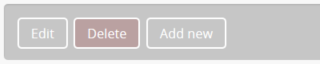
- Navigate to an existing function. You can do so using the browse menu located in the AtoM header bar and navigating to Browse > Functions. AtoM will redirect you to the functions browse page. Click on an existing function to view the function record in view mode.
- At the bottom of the function’s view page, you will see the button block with several options (Edit, Delete, and Add new). Click the Add new button.
- AtoM takes you to a blank edit page for data entry.
- On loading, the edit page displays the record with all information areas closed; click on an information area to access the fields grouped under it. Enter data as required.
- You can quit the process at any time by clicking the “Cancel” button in the button block; any data already entered will not be saved and no new record will be added. Note that simply navigating away from the page by any other means, without first clicking “Create” will also result in no new record being created.
- To save the new function record, click the “Create” button in the button block at the bottom of the record. AtoM will redirect you to the function’s view page, so you can review your work.
Edit an existing function¶
An editor or other users with sufficient access privileges can review and revise existing functions at any time. To edit an existing function in AtoM:
- Navigate to the function you want to edit. You can do so using the browse menu located in the AtoM header bar and navigating to Browse > Functions, and then either selecting the desired function from the list, or using the search bar provided on the Functions browse page. For more information on searching and browsing in AtoM, see Access content.
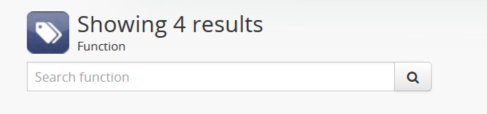
The browse functions page includes a sort button (alphabetic or most recent) and a dedicated functions search box to help you locate the function you wish to edit.
- When you have located the function you would like to edit, click on it to view the function in view mode. AtoM will take you to the view page for the function.
- Enter edit mode either by clicking the “Edit” button located in the button block at the bottom of the record, or by clicking on one of the area headers; this takes you to the function’s edit page.
- Add and/or revise data as required. See ISDF for field-specific guidance.
- You can quit the edit process at any time by clicking the “Cancel” button in the button block; any data already entered or altered will not be saved. Note that simply navigating away from the page by any other means, without first clicking “Save” will also result in no changes record being saved.
- To save your edits, click the “Save” button located in the button block at the bottom of the record. AtoM will reload the page in view mode so you can review your changes.
Link a function to an authority record¶
AtoM can create a linked relationship between a function and an authority record. Authority records are collections of information about actors - corporate bodies, persons, or families - who interact with archival materials, typically as creators. For more information on working with authority records in AtoM, see: Authority records. Below are the steps to create a relationship between an existing authority record and an existing function:
- Navigate to the function you would like to relate to an authority record. You can do this by going to the Browse page for functions (Browse > Functions) and then either browsing through the list, or using the dedicated Functions search bar on the Browse functions page to find the related function. Click on the related function to navigate to its view page. For more information on browsing and searching in AtoM, see: Browse or Search.
- Switch from view mode to edit mode by clicking “Edit” button in the button block, or by clicking on one of the information area headings; this takes you to the record’s edit page.
- In the “Relationships” information area of the function’s edit page, click the “Add new” button under “Related authority records”.
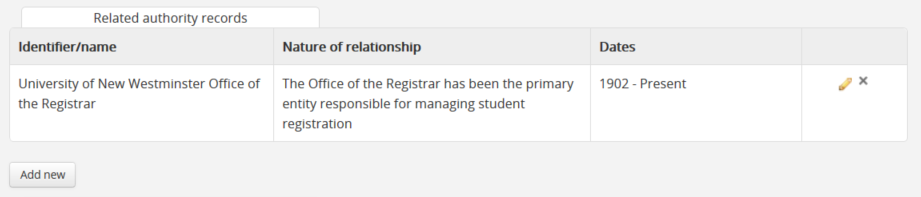
An example of a related authority record, as seen in the Relationships Area when in edit mode. Click “Add new” to create a new relationship.
- AtoM will open a pop-up dialog where you can select the related authority record and define the nature and time frame of the relationship.
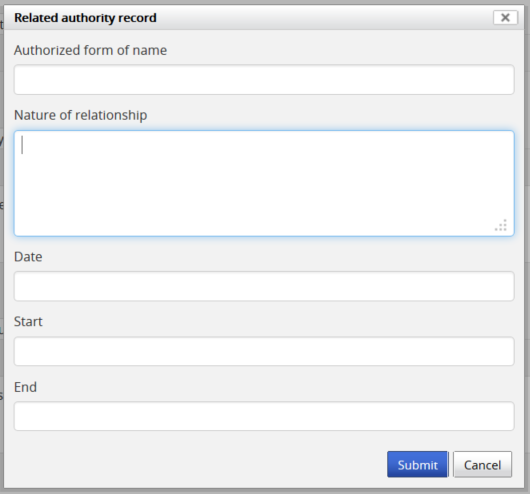
- The first field in the pop-up dialog, “Title of the related resource,” is an auto-complete field: as you type, matching results will load in a drop-down menu below the field. When you see the authority record you would like to link, click on it to select it.
Note
You cannot create a new authority record from this dialog by entering a new name. If the related authority record does not exist yet, follow the steps to create a new authority record and then follow these steps from the beginning to create the relationship.
- Add additional details in the subsequent fields to qualify the relationship. When you are finished, click “Submit”.
- The related authority record will now appear in the Related
authority records table of the Relationships area. Click the
 pencil icon to re-open the pop-up dialog and edit the relationship, or
click the X icon to remove the relationship link. You can also repeat
this process to add multiple links by clicking the “Add new” button below
the Related authority records again - AtoM will open a new pop-up dialog.
Repeat steps 3-6 as needed.
pencil icon to re-open the pop-up dialog and edit the relationship, or
click the X icon to remove the relationship link. You can also repeat
this process to add multiple links by clicking the “Add new” button below
the Related authority records again - AtoM will open a new pop-up dialog.
Repeat steps 3-6 as needed. - When you are finished, click “Save” in the button block at the bottom of the function’s edit page to save your changes and exit edit mode.
- AtoM will reload the function in view mode. The relationship is expressed in the “Relationships” information area of the function’s view page, and the related record’s name will appear as a hyperlink. If you follow the hyperlink, you will see that the related function now appears in the “Relationships” area of the linked authority record.
Link a function to an archival description¶
AtoM can also create a linked relationship between a function and an archival description. An archival description is a body of information about an archival record, or an aggregate of records, which provides contextual information about the archival materials and are generally arranged into hierarchical levels (such as fonds, series, files, and items, and variations of these in accordance with national and international standards). For more information on working with archival descriptions in AtoM, see: Archival Descriptions. Below are the steps to create a relationship between an existing archival description and an existing function:
- Navigate to the function you would like to relate to an archival description. You can do this by going to the Browse page for functions (Browse > Functions) and then either browsing through the list, or using the dedicated Functions search bar on the Browse functions page to find the related function. Click on the related function to navigate to its view page. For more information on browsing and searching in AtoM, see: Browse or Search.
- Switch from view mode to edit mode by clicking “Edit” button in the button block, or by clicking on one of the information area headings; this takes you to the record’s edit page.
- In the “Relationships” information area of the function’s edit page, click the “Add new” button under “Related resources”.
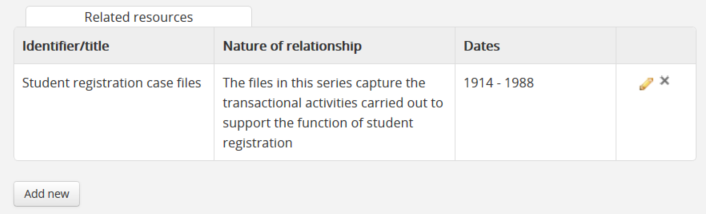
An example of a related archival description, as seen in the Relationships Area when in edit mode. Click “Add new” to create a new relationship.
- AtoM will open a pop-up dialog where you can select the related archival description and define the nature and time frame of the relationship.
- The first field in the pop-up dialog, “Title of the related resource,” is an auto-complete field: as you type, matching results will load in a drop-down menu below the field. When you see the archival description you would like to link, click on it to select it. .
Note
You cannot create a new archival description from this dialog by entering a new name. If the related description does not exist yet, follow the steps to create a new archival description and then follow these steps from the beginning to create the relationship.
- Add additional details in the subsequent fields to qualify the relationship. When you are finished, click “Submit”.
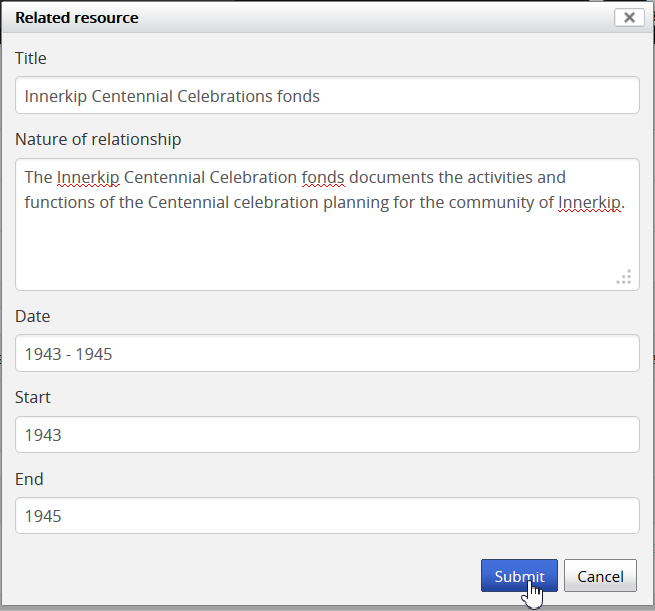
Click “submit” in the popup dialog when you are finished entering information about the relationship between the function and the description
- The related archival description will now appear in the Related
resources table of the Relationships area. Click the
 pencil icon
to re-open the pop-up dialog and edit the relationship, or click the X
icon to remove the relationship link. You can also repeat this process to
add multiple links by clicking the “Add new” button below the Related
resources again - AtoM will open a new pop-up dialog. Repeat steps
3-6 as needed.
pencil icon
to re-open the pop-up dialog and edit the relationship, or click the X
icon to remove the relationship link. You can also repeat this process to
add multiple links by clicking the “Add new” button below the Related
resources again - AtoM will open a new pop-up dialog. Repeat steps
3-6 as needed. - When you are finished, click “Save” in the button block at the bottom of the function’s edit page to save your changes and exit edit mode.
- AtoM will reload the function in view mode. The relationship is expressed in the “Relationships” information area of the function’s view page, and the related record’s name will appear as a hyperlink.
Important
At this time, a function linked to an archival description is NOT viewable from the related archival description. To see the relationship expressed between the two, you will have to be viewing the function record. The related archival description’s view page is unchanged.
Link a function to another function¶
AtoM also has the ability to create relationships between functions. This can be useful for creating complex associative and/or hierarchical relationships between functions, sub-functions, business processes, activities, tasks, and related functions, etc. Relationships can be defined as hierarchical, associative, or temporal, with a free-text field to better define the context of the relationship provided. All data added about the relationship will appear in the Relationships information area of both records. To create a relationship between two functions:
- Navigate to one of the functions you would like to relate to each other (either one). You can do this by going to the Browse page for functions (Browse > Functions) and then either browsing through the list, or using the dedicated Functions search bar on the Browse functions page to find the related function. Click on the function to navigate to its view page. For more information on browsing and searching in AtoM, see: Browse or Search.
- Switch from view mode to edit mode by clicking “Edit” button in the button block, or by clicking on one of the information area headings; this takes you to the function record’s edit page.
- In the “Relationships” information area of the function’s edit page, click the “Add new” button under “Related functions”.
- AtoM will open a pop-up dialog where you can select the related function and define the nature and time frame of the relationship.
- The first field in the pop-up dialog, “Authorized form of name,” is an auto-complete field: as you type, matching results will load in a drop-down menu below the field. When you see the function you would like to link, click on it to select it.
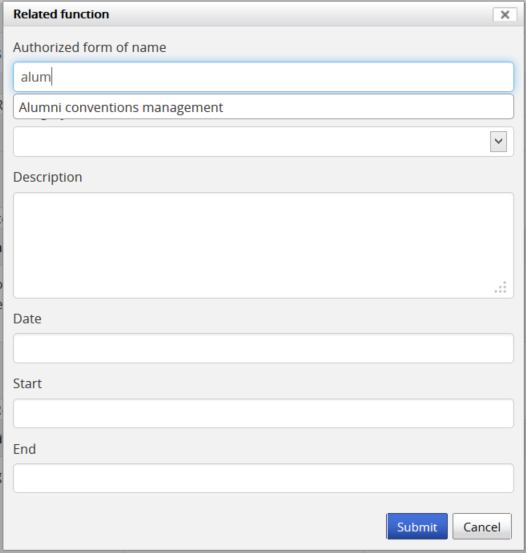
An image of the Related functions pop-up dialog. In this image, a user has started typing in the autocomplete field - matching results appear below.
Note
You cannot create a new function from this dialog by entering a new name. If the related function does not exist yet, follow the steps above to create a new function and then follow these steps from the beginning to create the relationship.
- Add additional details in the subsequent fields to qualify the relationship. When you are finished, click “Submit”.
- The related function will now appear in the Related
functions table of the Relationships area. Click the
 pencil icon
to re-open the pop-up dialog and edit the relationship, or click the X
icon to remove the relationship link. You can also repeat this process to
add multiple links by clicking the “Add new” button below the Related
functions again - AtoM will open a new pop-up dialog. Repeat steps
3-6 as needed.
pencil icon
to re-open the pop-up dialog and edit the relationship, or click the X
icon to remove the relationship link. You can also repeat this process to
add multiple links by clicking the “Add new” button below the Related
functions again - AtoM will open a new pop-up dialog. Repeat steps
3-6 as needed. - When you are finished, click “Save” in the button block at the bottom of the function’s edit page to save your changes and exit edit mode.
- AtoM will reload the function in view mode. The relationship is expressed in the “Relationships” information area of the function’s view page, and the related function’s name will appear as a hyperlink. If you follow the hyperlink (by clicking on it), you will see that the related function now appears in the “Relationships” area of the linked function, with contextual details.
Delete a function¶
A function can be deleted at any time, via the main menu, provided that a user has sufficient access privileges to delete records. For more information on user permissions, see: User roles and Default user permissions settings in AtoM.
To delete a function permanently in AtoM:
- Navigate to the function you would like to delete. You can do this by going to the Browse page for functions (Browse > Functions) and then either browsing through the list, or using the dedicated Functions search bar on the Browse functions page to find the related function. Click on the function to navigate to its view page. For more information on browsing and searching in AtoM, see: Browse or Search.
- At the bottom of the page, click the Delete button located in the button block.
- AtoM will provide a warning, and prompt you to confirm the delete request. If you wish to abort the delete process, click “Cancel” - AtoM will return you to the function view page. If you are sure you would like to permanently delete the function, click “Delete” - AtoM will remove the function, and redirect you to the Functions browse page.

Important
Consequenses of deleting a function: The function will be deleted permanently, and will also be removed from any related functions, archival descriptions, and authority records. (The related entities will not be deleted however).