Import descriptions and terms¶
This page describes how to import archival descriptions, terms and archival institutions. The following file types can be imported:
- EAD (hierarchical archival descriptions and associated authority records, archival institution descriptions and taxonomy terms)
- Dublin Core XML, MODS XML (archival descriptions and associated taxonomy terms)
- EAC (authority records)
- SKOS (hierarchical taxonomies)
To import using a CSV file, please see the CSV import page.
Import XML file¶
- Click on the import menu menu, then click on XML.
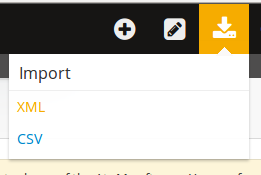
- Click on Browse, and navigate to an XML file saved to your computer. Click Open, then click Import.
Tip
If you prefer that AtoM does not index the terms on import, click the tick box beside “Do not index imported items.”
- If the file is successfully uploaded, the page will show the elapsed time. If there are errors in the file, the page will display a message describing the errors. After a successful import, AtoM will display a link to the imported description or term.

On Authority records and EAD imports¶
AtoM tries to support the reusability of actor information through the maintenance of authority records that can be linked to archival descriptions and other entities. This, and the rationale for this, is outlined in greater detail in the following sections:
- AtoM, Authority records, Biographical histories, and Name access points
- On Name vs. Subject Access Points
This also affects how actor names are handled during an EAD XML import. Some of the key behaviors are outlined below:
Creating new actor records on import
- AtoM looks for creator names in the
<origination>EAD element, and access point names (used as subjects) in<controlaccess>during an EAD import. - Similarly, any Administrative / biographical history data in an archival
description EAD import (i.e. data contained in
the
<bioghist>EAD element) will be mapped to the “History” field (ISAAR-CPF 5.2.2) in the related authority record, (generated from the data contained in the<origination>element of the EAD) and then is presented in AtoM in any related descriptions where the entity is listed as a creator. - Where multiple creator names and histories are included in an import,
<origination>and<bioghist>elements are matched 1:1 in the order they appear in the EAD. - If a
<bioghist>element is included in an EAD import, but no creator name is included, AtoM will still automatically generate a stub authority record and map the<bioghist>data to the “History” field (ISAAR-CPF 5.2.2) - the authority record will be left untitled, until the user manually adds the appropriate name to the authority record. Similarly, if there are more<bioghist>elements included in an import than creator names included in<origination>elements, the final biographical/administrative history will be mapped to an untitled authority record.
Attempting to match to existing authority records
- AtoM will attempt to find matches for current authority records. However, to avoid collisions, or situations in which multiple imports overwrite the same authority record in a multi-repository system, the approach is conservative - for a match to be made and a link to an existing record added instead of a new record being created, there must be an exact match on the authorized form of name.
- If there is no exact match, then AtoM will create a new actor record. Since AtoM does not currently have the capacity to suspend the import and ask the user whether to update an existing authority record or ignore it and create a new one, this method was chosen as the least destructive. However, this means that administrative or biographical histories CANNOT be updated via an import.
- This also means that users should be careful to double check authority linking behaviors in AtoM following an import, and manually perform any desired adjustments where needed.
Import SKOS file¶
- Click on the import menu, then click on XML.
- Click on the link to the SKOS import page.
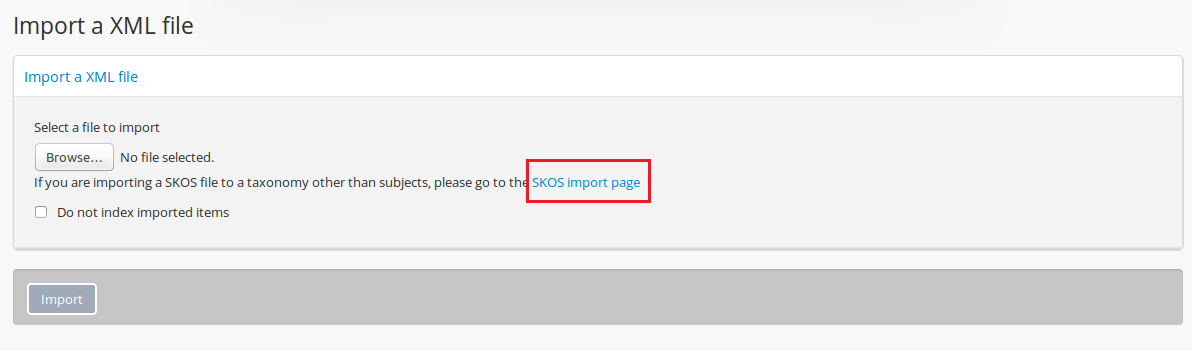
- Click on Browse, and navigate to an XML file saved to your computer. Click Open.
- Type in the name of the Taxonomy you are importing into (e.g. Places, Subjects, etc).
Tip
AtoM currently defaults to “Places” in the taxonomy field. Users can replace this with the name of any taxonomy by typing it into the field.
- Click Import. AtoM will display the number of terms imported to the taxonomy and the time elapsed. Users can click to view the taxonomy, or return to import more terms to the same taxonomy. If there are errors in the import, AtoM will display the errors.


