Authority records¶
Authority records are one of the core entity types in AtoM and provide users with a means to control the representation of information about actors - corporate bodies, persons, or families - who interact with archival materials, typically as creators. Typically, authority records contain information about the authorized form of name and other forms of name by which the actor is known, dates of existence, relevant adminstrtive or biographical history details, and other contextual information; additionally, roles in events and relationships with archival materials are also captured and expressed.
The International Council on Archives (ICA) defines an authority record as “The authorized form of name combined with other information elements that identify and describe the named entity and may also point to other related authority records.” Maintaining contextual information about records creators and other actors is essential to archival practice, and helps establish the provenance and authenticity of the related records. Additionally, archival authority records, like library authority records, can be used to control the creation and use of access points, thereby improving access for researchers and other members of the public. By maintaining authority records separately from archival descriptions, complex relationships of creation and contribution can be expressed, even between materials held by different archival institutions or in different kinds of repositories such as libraries and museums. By using a recognized international standard to control the creation of authority records, archival institutions have the opportunity to share authority records. As the ICA notes,
“Such standardization is of particular international benefit when the sharing or linking of contextual information is likely to cross national boundaries. The multinational character of past and present record keeping creates the incentive for international standardization which will support the exchange of contextual information. For example, processes such as colonialization, immigration and trade have contributed to the multinational character of recordkeeping.” (ISAAR Introduction)
In AtoM, the data elements used to describe authority records are based on the ICA’s International Standard Archival Authority Record for Corporate Bodies, Persons and Families, or ISAAR(CPF).
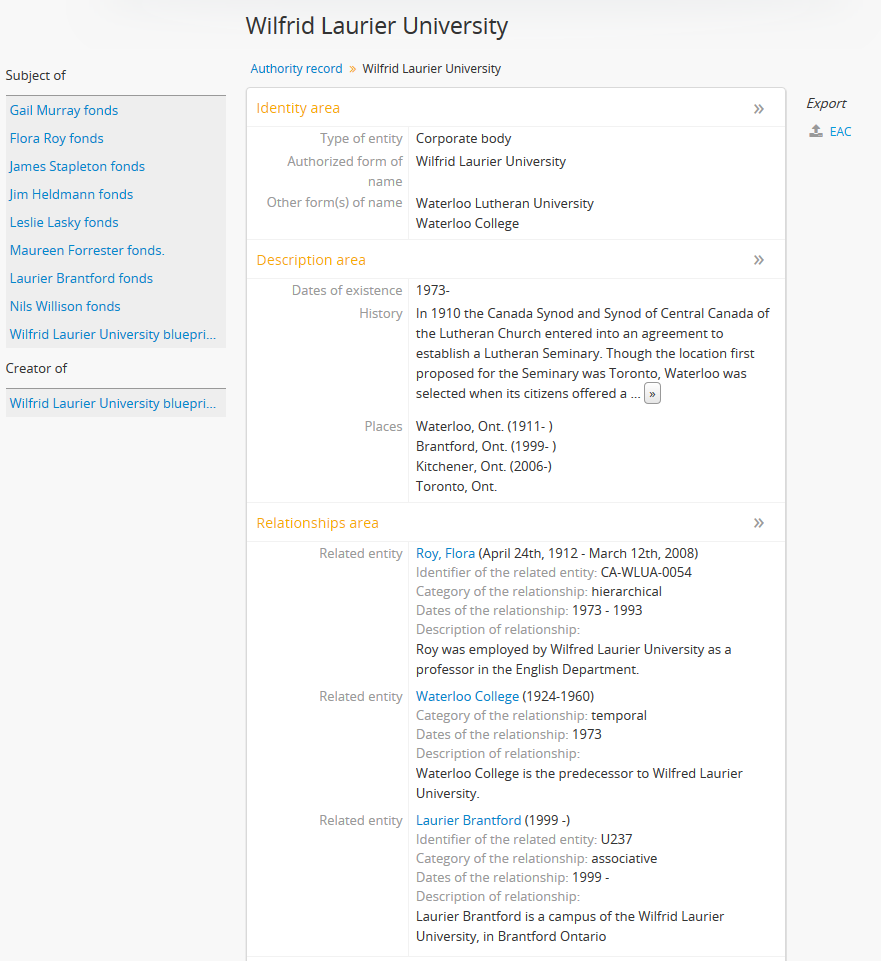
AtoM, Authority records, Biographical histories, and Name access points¶
In AtoM, authority records are maintained separately from archival descriptions, but can be linked to them by adding persons, families, or corporate bodies as creators or as name access points. To take advantage of this capability, and to enforce greater standards compliance, AtoM’s standards-based archival description templates for ISAG(G), RAD, and DACS, there is no field provided for an administrative or biographical history, despite the fact that such a field exists in all three related standards.
This is not because the data cannot be added - rather it is because as a database, AtoM provides a method of pulling the related administrative or biographical history from the authority record, directly into the linked description. Here’s why:
ISAD(G) defines 3.2.2 Administrative / Biographical history in the following way:
Purpose: To provide an administrative history of, or biographical details on, the creator (or creators) of the unit of description to place the material in context and make it better understood. Rules: Record concisely any significant information on the origin, progress, development and work of the organization (or organizations) or on the life and work of the individual (or individuals) responsible for the creation of the unit of description.
The entry in ISAD 3.2.2 goes on to indicate that the ISAAR(CPF) standard (for authority record creation) be consulted for specific informational elements that may be included. As such, the 3.2.2 field is not intended to include information that is particular to either the archival description,or the fonds, or its internal management - instead, it should only contain general historic information that is included in the description to provide greater context. Separate maintenance of authority records is also discussed at 1.5, 1.6, and 1.8 of the ISAAR-CPF standard.
The Canadian Rules for Archival Description (RAD) is even more explicit, noting in a footnote that:
If the institution maintains a separate file containing authority records for persons, families and corporate bodies, etc., the biographical information or administrative history may be kept as part of the record for that person, family, or corporate body and, therefore, does not have to be given in the description of the material. This enables the same authority record and the biographical information or administrative history that it contains, to be used for other descriptions and used in finding aids and products, e.g., when the name is associated with a subject index entry, or the same person, family or corporate body occurs in other descriptions. (footnote 25, 1-52)
This echoes the conclusions of the United States archival standard, Describing Archives: A Content Standard (DACS):
Information about the corporate body, person, or family that created, assembled, accumulated, and/or maintained and used the materials being described may be described in one of two ways: 1. Incorporated into the description using biographical/historical notes. 2. Held in a separate system of authority files that are linked to the archival descriptions and displayed together.
In light of this, and in an effort to provide greater re-usability of authority records (and hence more authority control overall) in the application, AtoM behaves in several specific ways:
- Whenever a new name is added to a description (either as a creator, or as a name access point), a new stub authority record is automatically generated for that person, family, or corporate body, which can then be supplemented by navigating to the authority record itself. The new authority record is linked to the archival description, and the new name will now appear in the autocomplete drop-downs when a user starts typing to add any other creator names or name access points in subsequent descriptions.
- When a creator name is added to an archival description, the name is also automatically added as a name access point - there is no need to add the creator as a name (subject) access point manually.
- When a creator name is added to an archival description, the biographical/administrative history for that creator will appear at the level of description where the name has been added, but will not repeat at lower levels. The creator name will be inherited by lower levels however, unless a different name is explicitly added at a lower level. By inheriting the name, AtoM supports the recommended practice of not repeating information unnecessarily at lower levels of description.
- If a user navigates to the related creator’s authority record and edits it, adding data to the “History” field (ISAAR-CPF 5.2.2), that data will appear in the related archival description as the administrative or biographical history. If the authority record’s entity type is set to “Person” or “Family”, the history will display as a Biographical history in the related description under the creator name; if the entity type is set “Corporate body,” it will appear as an Administrative history.
- Similarly, any Administrative / biographical history data in an archival
description EAD import (i.e. data contained in
the
<bioghist>EAD element) will be mapped to the “History” field (ISAAR-CPF 5.2.2) in the related authority record, (generated from the data contained in the<origination>element of the EAD) and then is presented in AtoM in any related descriptions where the entity is listed as a creator. - Where multiple creator names and histories are included in an import,
<origination>and<bioghist>elements are matched 1:1 in the order they appear in the EAD. - If a
<bioghist>element is included in an EAD import, but no creator name is included, AtoM will still automatically generate a stub authority record and map the<bioghist>data to the “History” field (ISAAR-CPF 5.2.2) - the authority record will be left untitled, until the user manually adds the appropriate name to the authority record. Similarly, if there are more<bioghist>elements included in an import than creator names included in<origination>elements, the final biographical/administrative history will be mapped to an untitled authority record.
See also
Below are instructions for using the AtoM Authority records module to:
- Create a new authority record
- Edit an existing authority record
- Link an existing authority record to an archival description
- Create a relationship between two authority records
- Create a relationship between an authority record and a function
- Delete an authority record
Tip
For more information on using the specific fields within the Authority record template, see: ISAAR template
Create a new authority record¶
The ICA’s model of authority record use and maintenance means that separate records are created for all actors (persons, families, and corporate bodies), which can then be linked to related archival descriptions. In AtoM this process has been automated wherever possible to simplify the workflow - consequently, a new authority record is automatically created any time a new name (such as a creator name or a name access point) is associated with a description. This means that there are several different ways to create new authority records:
Note
To create new authority records, you must be logged in to AtoM with a user account with sufficient edit permissions to create authority records, such as an administrator, editor, or contributor. For more information on types of users and edit permissions, see User roles
Add a new authority record from the main menu¶
- In the main menu located in the header bar, click the
 “Add” and select “Authority record”.
Alternatively, navigate to an authority record view page and click the
“Add new” button in the button block. AtoM
takes you to a blank edit page for data entry.
“Add” and select “Authority record”.
Alternatively, navigate to an authority record view page and click the
“Add new” button in the button block. AtoM
takes you to a blank edit page for data entry.
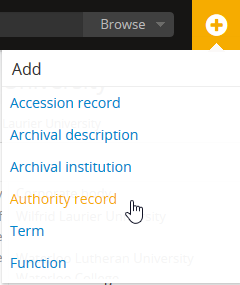
- On loading, the edit page displays the record with all information areas closed; click on an information area to access the fields grouped under it.
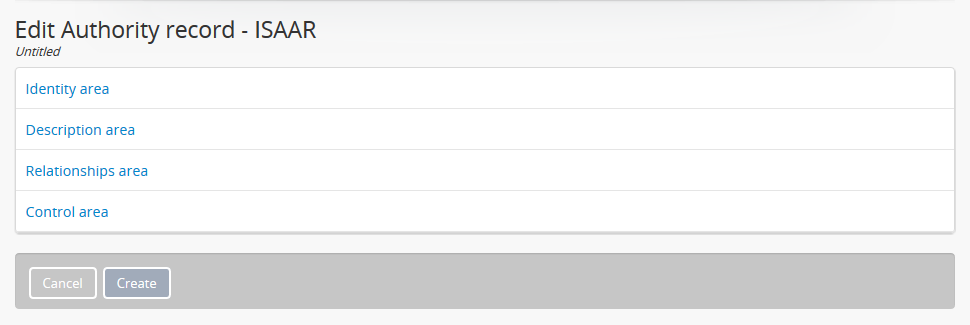
- Enter data as required. The authority record edit template is based on the ICA’s International Standard Archival Authority Record for Corporate Bodies, Persons and Families (ISAAR). For more information on the use of particular fields in the ISAAR authority record edit template, see: ISAAR(CPF).
- You can quit the creation process at any time by clicking the “Cancel” button in the button block; any data already entered will not be saved, and no new record will be created. Note that simply navigating away from the page by any other means, without first clicking “Create” will also result in no new record being created.
- To save the new record, click the “Create” button located in the button block at the bottom of the record.

Once the new authority record is saved, you will be redirected to the record’s view page, where you can review your work. Clicking “Edit” in the button block at the bottom of the record will re-open the authority record in edit mode.
Important
Currently, there is no “Draft” publication status for an authority record in AtoM. This means that as soon as you create an authority record, it will be visible to public users (i.e. unauthenticated users who are not logged in). Unauthenticated users will not have access to the button block, and cannot edit the record.
Add a new authority record from a related archival description¶
In AtoM, whenever a new name is added to an archival description (generally, either as a creator or as a subject by adding a name access point), an authority record is automatically created for the new name. AtoM creator names and name access points are added via a value list that appears in a drop-down menu - as you type data into the field, the value list will narrow its options to present related suggestions. If an authority record already exists, you can select the name from the values and a link will be created. If no authority record already exists, however, new names can be added “on the fly” in these fields:
Tip
When you are finished creating or editing your archival description, the new names will appear in the archival description as hyperlinks to the new authority records. The authority records generated this way (“on the fly”) are merely stub records or placeholders - after reviewing your archival description, you should follow the hyperlink to the authority record, where you can edit it to supplement the contents, such as indicating if it is a person, family, or corporate body, and adding dates of existence, history, etc. For more information on working with the ISAAR-CPF Authority record template fields, see: ISAAR-CPF. For more information on editing an authority record, see below, Edit an existing authority record.
Adding Creator names¶
Whenever a new creator name is added to an archival description, a new authority record for that name will be generated when the archival description is saved. Because each edit template uses different labels for the field to add a new creator, template specific instructions have been included below.
Tip
Creators added will inherit to lower-levels of description. In an effort simplify the description workflow, lower-levels of description in AtoM will automatically inherit the creator name(s) added at higher levels. So for example, if you add a creator to a fonds-level description, you do not need to add the same name to all of the series, files, and items below - the name will automatically appear in the view page of the lower-level descriptions, unless a different creator name is explicitly added in the edit page. This behavior conforms with the principles outlined in ISAD 2.4, which states: “At the hightest appropriate level, give information that is common to the component parts. Do not repeat information at a lower level of description that has already been given at a higher level.”
Important
The creator name fields in AtoM are auto-complete fields - as you type AtoM will look for matches in the existing authority records. If you type a name quickly and press enter or move away from the field, AtoM will create a new authority record instead of linking to an existing one, even if you have entered the name identically to an existing one. If you are intending to link to an existing authority record instead of creating a new one, be sure that you wait for the autocomplete and select the matching record from the drop-down menu! For more information on linking to an existing authority record, see below: Link an existing authority record to an archival description
ISAD(G) edit template
- In the “Context area” of the ISAD(G) template, enter a new name in the field named “Name of creator(s).”
- The name will be saved as a new authority record when you save the archival description.
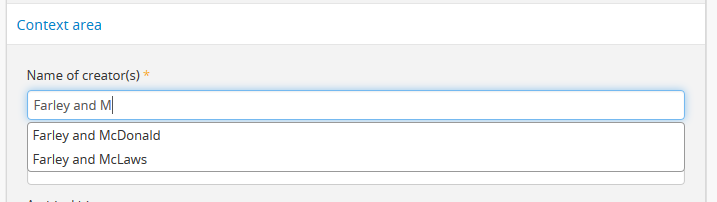
Rules for Archival Description (RAD) edit template
- In the “Dates of creation” information area of the RAD template, click the “Add new” button that appears under the heading, “Add new name and/or date(s).”
- A dialog will appear with several fields, including “Actor name,” “Event type,” “Date,” etc.
- Enter a new name in the “Actor name” field of the pop-up dialog, and then click “Submit”. The name will be saved as a new authority record when you save the archival description.
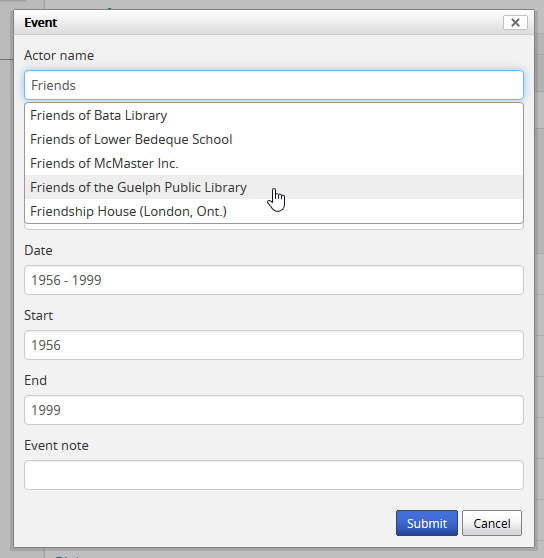
Describing Archives: A Content Standard (DACS) edit template
- In the “Identity elements” information area of the DACS template, navigate to the “Name of creator(s)” section, and enter a new name. The name will be saved as a new authority record when you save the archival description.
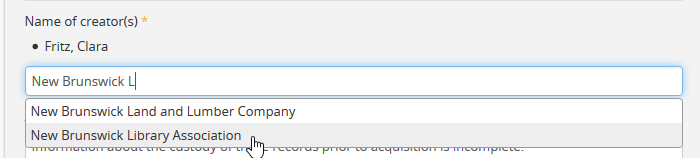
Dublin Core Version 1.1 (DC) edit template
- In the Dublin Core template, there is only one main information area, in which a section called “Name(s)” appears, close to the top of the record’s edit page.
- Navigate to the “Name(s)” section, and under the field labelled “Actor name,” enter a new name.
- The name will be saved as a new authority record when you save the archival description.
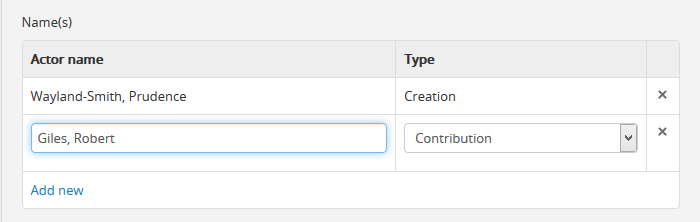
Metadata Object Description Schema (MODS) edit template
- In the MODS template, there is only one main information area, in which a section called “Names and origin info” appears, close to the top of the record’s edit page.
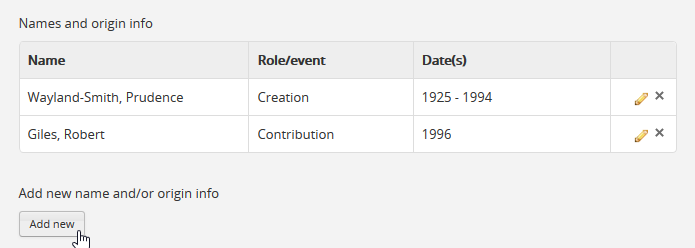
- Navigate to the “Names” and origin info section, and click the “Add new” button that appears under the heading, “Add new name and/or date(s).”
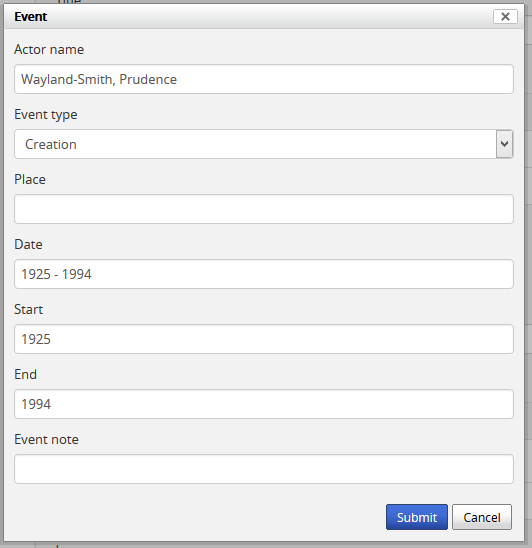
- Enter a new name in the “Actor name” field of the pop-up dialog, and then click “Submit”. The name will be saved as a new authority record when you save the archival description.
Adding Name access points¶
The ISAD(G), RAD, and DACS content standards support the inclusion of name accesss points in archival descriptions; consequently, an “Access points” information area with a field for name access points has been included on these templates.
This field can be used to create an authority record for a person, family, or corporate body who is the subject of an archival description, but not its creator. Type a new name into a Name access point field. When you save the archival description record, AtoM creates a new authority record for the name.
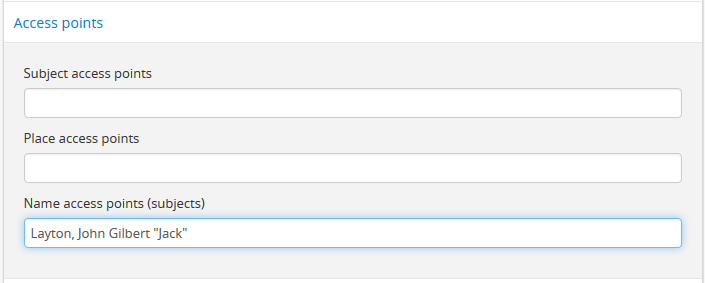
See also
Add a new authority record from an authority record view page¶
A new authority record can also be added to AtoM from the view page of any other authority record via the “Add new” button in the button block. To do so:
- Navigate to an existing authority record in AtoM. You can do this by browsing or by searching for a specific authority record - see Access content for more information on navigation in AtoM.
- At the bottom of the authority record’s view page, you will see the button block with several options (Edit, Delete, and Add new). Click “Add new”.
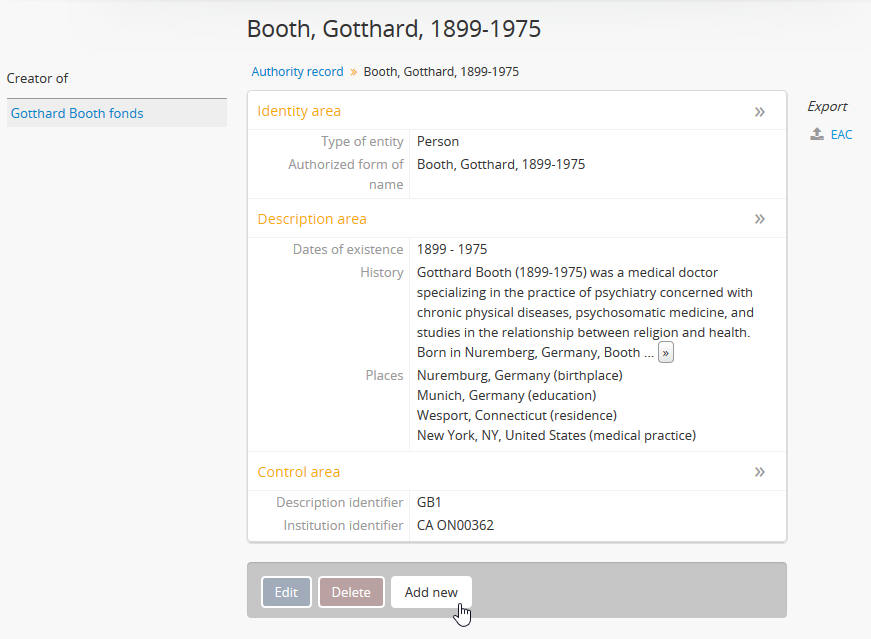
- Enter data as required. The authority record edit template is based on the ICA’s International Standard Archival Authority Record for Corporate Bodies, Persons and Families (ISAAR). For more information on the use of particular fields in the ISAAR authority record edit template, see: ISAAR(CPF).
- You can quit the creation process at any time by clicking the “Cancel” button in the button block; any data already entered will not be saved, and no new record will be created. Note that simply navigating away from the page by any other means, without first clicking “Create” will also result in no new record being created.
- To save the new record, click the “Create” button located in the button block at the bottom of the record.

Once the new authority record is saved, you will be redirected to the record’s view page, where you can review your work. Clicking “Edit” in the button block at the bottom of the record will re-open the authority record in edit mode.
Edit an existing authority record¶
- First, navigate to an existing authority record in AtoM. You can do this by browsing or by searching for a specific authority record - see Access content for more information on navigation in AtoM. See ISAAR-CPF for more information on specific fields in the authority record edit template.
- Switch from view mode to edit mode by clicking “Edit” button in the button block, or by clicking on one of the information area headings; this takes you to the record’s edit page.

- On loading, the edit page displays the record with all information areas closed; click on an information area to access the fields grouped under it
- Add and/or revise data as required.
- You can quit the create process at any time by clicking the “Cancel” button in the button block; any changes made will not be saved. Note that simply navigating away from the page by any other means, without first clicking “Save” will also result in no changes being saved to the authority record.
- To save your edits, click the “Save” button located in the button block at the bottom of the record.

You will be redirected to the view page for the edited authority record, where you can review your work.
Link an existing authority record to an archival description¶
Links between existing authority records and existing archival descriptions can be added at any time by an authenticated (i.e. logged in) user with sufficient edit permissions. For more information on types of users and edit permissions, see User roles. There are two main ways to create a link between an authority record and an archival description:
From the archival description¶
Note
If you are linking an authority record as a creator, contributor, or other role other than as a name access point, the exact instructions will be particular to which standards-based description template you are using (e.g. ISAD, RAD, DACS, Dublin Core, MODS). Specific details on the location of the relevant field in each template have been included in the section above - when you reach step 3, see: Adding Creator names for further guidance if necessary.
- First, navigate to the archival description you wish to edit. You can do this by browsing or searching for the archival description - see Access content for more information on navigation in AtoM.
- Switch from view mode to edit mode by clicking “Edit” button in the button block, or by clicking on one of the information area headings; this takes you to the record’s edit page.

- To create a link to an authority record for a creator, follow the steps above for adding a new creator - however, instead of entering a new name, begin typing the name of the authority record to which you would like to create a link. The name field is an auto-complete - as you type, matching results will load in a drop-down menu below the field. When you see the authority record you would like to link, click on it to select it.
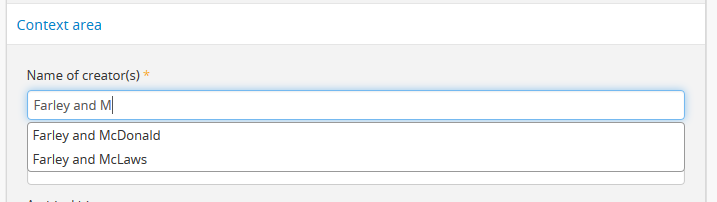
This image shows an example of linking an authority record as a creator in the ISAD(G) template. For template specific instructions, see the section above, Adding Creator names
Important
This method makes use of an auto-complete field to find the related authority record as you begin to type its name/title. Be sure to pick the record from the drop-down when it appears - if you type the full name and press enter, a new authority record will be generated instead of a link being created to an existing one!
- To create a link to an authority record as a name access point, scroll down to the “Access points” information area and in the Name access points field, begin typing the name of the authority record to which you would like to create a link. The name field is an auto-complete - as you type, matching results will load in a drop-down menu below the field. When you see the authority record you would like to link, click on it to select it.
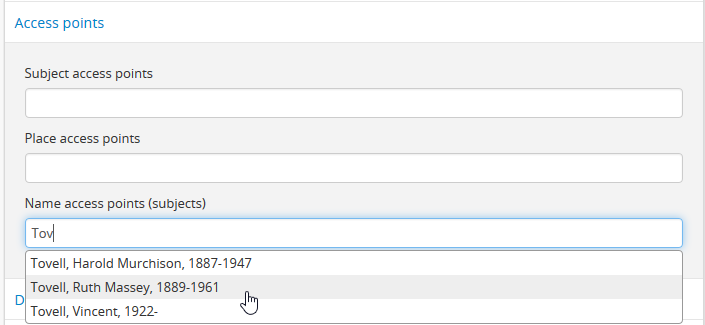
Important
This method makes use of an auto-complete field to find the related authority record as you begin to type its name/title. Be sure to pick the record from the drop-down when it appears - if you type the full name and press enter, a new authority record will be generated instead of a link being created to an existing one!
- To create links to multiple authority records, you can repeat this process as needed - both the creator fields, and the name access point fields in AtoM will allow for multiple entries.
- When you are done editing the record, save the archival description by scrolling down and pressing “Save” in the button block.

- The archival description will reload in view mode. You should be able to see the creator name as a hyperlink on the archival description. Follow the link to ensure you have linked to the proper authority record. The linked archival description will also appear in the “Relationships” information area of the authority record.
Tip
Creators added will inherit to lower-levels of description. In an effort simplify the description workflow, lower-levels of description in AtoM will automatically inherit the creator name(s) added at higher levels. So for example, if you add a creator to a fonds-level description, you do not need to add the same name to all of the series, files, and items below - the name will automatically appear in the view page of the lower-level descriptions, unless a different creator name is explicitly added in the edit page. This behavior conforms with the principles outlined in ISAD 2.4, which states: “At the hightest appropriate level, give information that is common to the component parts. Do not repeat information at a lower level of description that has already been given at a higher level.”
From the authority record¶
- First, navigate to the authority record you wish to edit. You can do this by browsing or searching for the archival description - see Access content for more information on navigation in AtoM.
- Switch from view mode to edit mode by clicking “Edit” button in the button block, or by clicking on one of the information area headings; this takes you to the record’s edit page.

- In the “Relationships” information area of the authority record’s edit page, click the “Add new” button under “Related resources”.
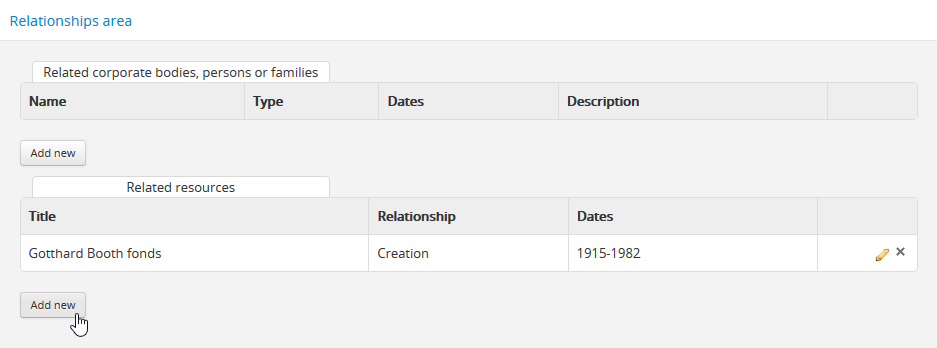
- AtoM will open a pop-up dialog where you can select the related archival description and define the nature and time frame of the relationship.
- The first field in the pop-up dialog, “Title of the related resource,” is an auto-complete field: as you type, matching results will load in a :term :drop-down menu below the field. When you see the archival description you would like to link, click on it to select it.
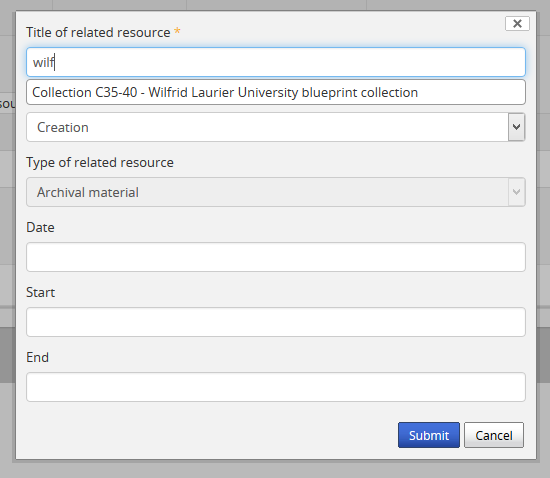
- Add additional details in the subsequent fields to qualify the relationship: the “Nature of relationship” field is a drop-down menu whose values are pulled from the Event types taxonomy (see Terms for more information on working with taxonomies); start, end, and display dates can be added as well. When you are finished, click “Submit”.
- The related archival description will now appear in the Related resources table of the Relationships area. Click the pencil icon to re-open the pop-up dialog and edit the relationship, or click the X icon to remove the relationship link. You can also repeat this process to add multiple links by clicking the “Add new” button below the Related resources again - AtoM will open a new pop-up dialog. Repeat steps 3-7 as needed.
- When you are finished, click “Save” in the button block at the bottom of the authority record’s edit page to save your changes and exit edit mode.

- AtoM will reload the authority record in view mode. The relationship link will appear in the context menu on the left-hand side of the page. You can click on the related description’s title to navigate to the related archival description.
Tip
Creators added will inherit to lower-levels of description. In an effort simplify the description workflow, lower-levels of description in AtoM will automatically inherit the creator name(s) added at higher levels. So for example, if you add a creator to a fonds-level description, you do not need to add the same name to all of the series, files, and items below - the name will automatically appear in the view page of the lower-level descriptions, unless a different creator name is explicitly added in the edit page. This behavior conforms with the principles outlined in ISAD 2.4, which states: “At the hightest appropriate level, give information that is common to the component parts. Do not repeat information at a lower level of description that has already been given at a higher level.”
Create a relationship between two authority records¶
- First, navigate to the authority record you wish to edit. You can do this by browsing or searching for the archival description - see Access content for more information on navigation in AtoM.
- Switch from view mode to edit mode by clicking “Edit” button in the button block, or by clicking on one of the information area headings; this takes you to the record’s edit page.

- In the “Relationships” information area of the authority record’s edit page, click the “Add new” button under “Related corporate bodies, persons, or families”.
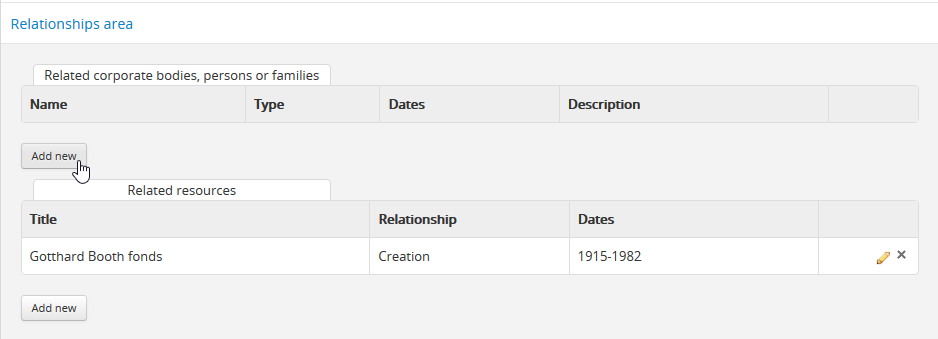
- AtoM will open a pop-up dialog where you can select the related authority record and define the nature and time frame of the relationship.
- The first field in the pop-up dialog, “Title of the related resource,” is an auto-complete field: as you type, matching results will load in a drop-down menu below the field. When you see the authority record you would like to link, click on it to select it.
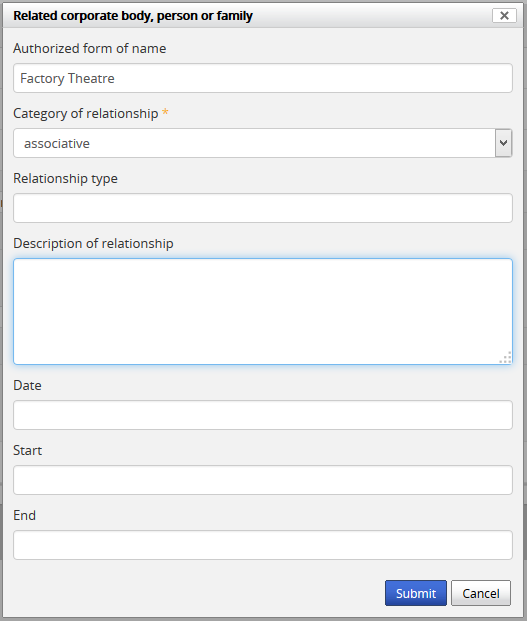
Note
You cannot create a new authority record from this dialog by entering a new name. If the second authority record does not exist yet, follow the steps above to create a new authority record and then follow these steps from the new record to create the relationship.
- The “Type of relationship” field is pre-populated with default terms, pictured in the image below. These terms can be edited and managed in the Actor Relation Type taxonomy, and new terms can be added as well. For more information on managing terms, see: Terms; see specifically Add/edit a converse term.
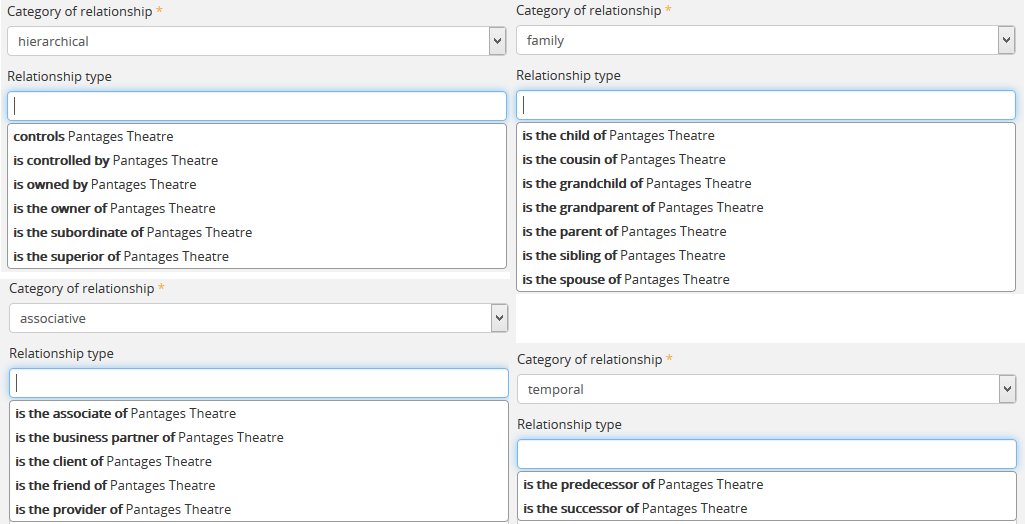
- Add additional details in the subsequent fields to qualify the relationship. When you are finished, click “Submit”.

- The related authority record will now appear in the Related corporate bodies, persons, or families table of the Relationships area. Click the pencil icon to re-open the pop-up dialog and edit the relationship, or click the X icon to remove the relationship link. You can also repeat this process to add multiple links by clicking the “Add new” button below the Related corporate bodies, persons, or families again - AtoM will open a new pop-up dialog. Repeat steps 3-6 as needed.
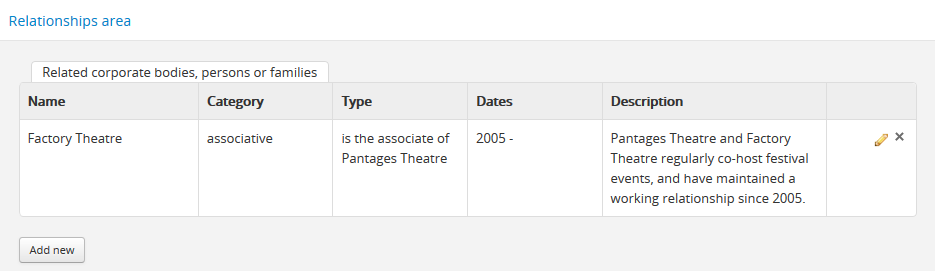
- When you are finished, click “Save” in the button block at the bottom of the authority record’s edit page to save your changes and exit edit mode.

- AtoM will reload the authority record in view mode. Back to top. The relationship is expressed in the “Relationships” information area of the authority record’s view page, and the related record’s name will appear as a hyperlink.
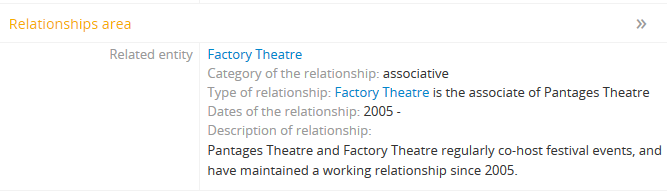
- Additionally, converse information will also be added to the related authority record.
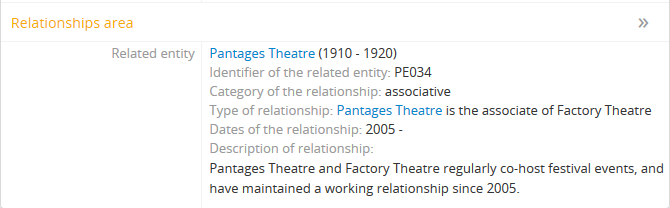
Tip
Relationship types with opposites (such as parent of and child of) are known in AtoM as converse terms. AtoM includes a number of default relationship terms for use in the Relationship dialogue. These terms and their relationships to each other can be edited and managed in the Actor Relation Type taxonomy, and new terms can be added as well. For more information on managing terms, see: Terms; see specifically Add/edit a converse term.
Create a relationship between an authority record and a function¶
AtoM can also create a linked relationship between a function and an authority record. A function is a type of entity that describes activities linked to records creation, maintenance and use. For more information on working with Functions in AtoM, see: Functions. Below are the steps to create a relationship between an existing authority record and an existing function:
- Navigate to the function you would like to relate to an authority record. You can do this by going to the Browse page for functions (Browse > Functions) and then either browsing through the list, or using the dedicated Functions search bar on the Browse functions page to find the related function. Click on the related function to navigate to its view page. For more information on browsing and searching in AtoM, see: Browse or Search.
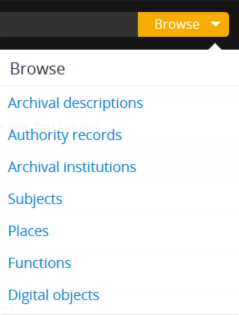
- Switch from view mode to edit mode by clicking “Edit” button in the button block, or by clicking on one of the information area headings; this takes you to the record’s edit page.

- In the “Relationships” information area of the function’s edit page, click the “Add new” button under “Related authority records”.
- AtoM will open a pop-up dialog where you can select the related authority record and define the nature and time frame of the relationship.
- The first field in the pop-up dialog, “Title of the related resource,” is an auto-complete field: as you type, matching results will load in a :term :drop-down menu below the field. When you see the authority record you would like to link, click on it to select it.
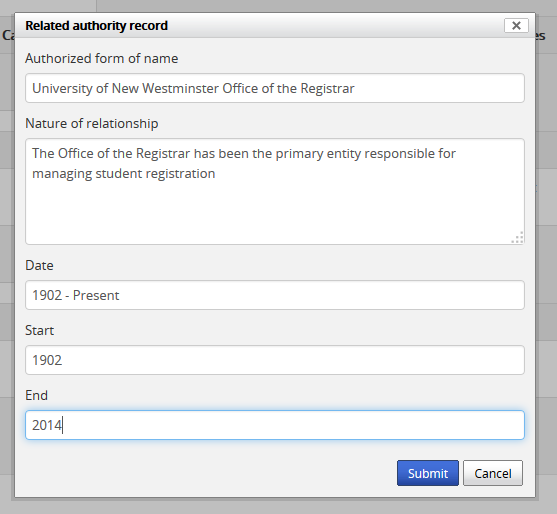
Note
You cannot create a new authority record from this dialog by entering a new name. If the related authority record does not exist yet, follow the steps above to create a new authority record and then follow these steps from the beginning to create the relationship.
- Add additional details in the subsequent fields to qualify the relationship. When you are finished, click “Submit”.

- The related authority record will now appear in the Related authority records table of the Relationships area. Click the pencil icon to re-open the pop-up dialog and edit the relationship, or click the X icon to remove the relationship link. You can also repeat this process to add multiple links by clicking the “Add new” button below the Related authority records again - AtoM will open a new pop-up dialog. Repeat steps 3-6 as needed.
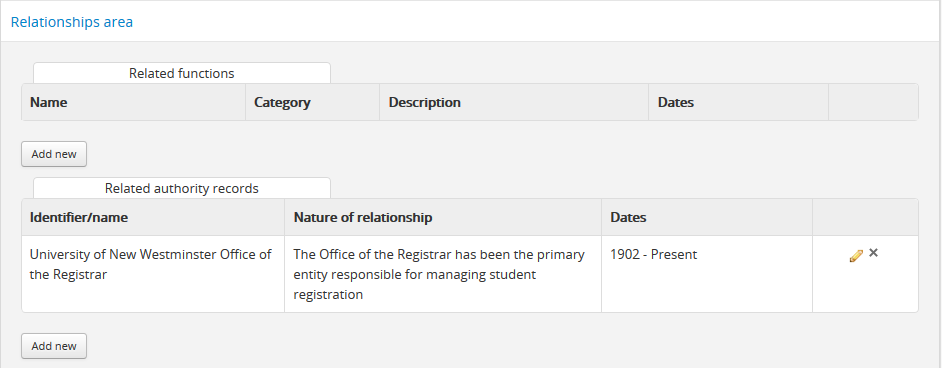
- When you are finished, click “Save” in the button block at the bottom of the function’s edit page to save your changes and exit edit mode.

- AtoM will reload the function in view mode. Back to top. The relationship is expressed in the “Relationships” information area of the function’s view page, and the related record’s name will appear as a hyperlink. If you follow the hyperlink, you will see that the related function now appears in the “Relationships” area of the linked authority record.
Delete an authority record¶
- Navigate to the authority record you wish to edit. You can do this by browsing or searching for the authority record - see Access content for more information on navigation in AtoM.
- Click the Delete button in the button block.

- AtoM prompts you to confirm the delete request: click “Delete” to proceed (or you can click “Cancel” to return to the authority record’s view page).
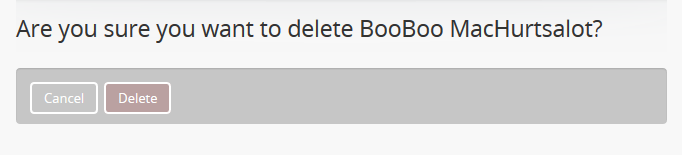
- AtoM deletes the record and opens the authority record browse results page.
Important
Consequences of deleting an authority record:
- AtoM uses authority records as the basis for its archival institution ISDIAH template - that is, an archival institution record is a special kind of authority record. IF the authority record being deleted is also registered as an archival institution, the archival institution record is ALSO deleted.
- Any creation events linked to the authority record are disassociated from the related archival description, but the archival description itself is NOT deleted.
- Similarly, if a function is linked to an authority record and the authority record is deleted, the relationship is disassociated, but the related function is NOT deleted.
Version 2.3
Conteúdos
- Authority records
- AtoM, Authority records, Biographical histories, and Name access points
- Create a new authority record
- Edit an existing authority record
- Link an existing authority record to an archival description
- Create a relationship between two authority records
- Create a relationship between an authority record and a function
- Delete an authority record
Search
Abra o índice geral ou digite a sua pesquisa na caixa de pesquisa.

