Data backup¶
A data backup plan and schedule is critical for disaster recovery (e.g. hard drive failure, data corruption). Make sure to backup all important data on a regular basis. We also recommend backing up your data before making any changes to AtoM or the underlying database, such as a software upgrade, etc.
Database backup - overview of options¶
We recommend reviewing the overview linked below provided by Wordpress for backing up AtoM data, as both applications use MySQL:
You can follow these instructions using either the MySQL CLI tool, phpMyAdmin, or MySQL Workbench.
For more detailed instructions on using the MySQL CLI tool to back up AtoM’s database, see:
See also
Uploads and Downloads¶
AtoM stores user uploads and downloads in two directories found just below the root AtoM installation directory.
Uploads
The uploads directory is used to store digital objects.
The uploads directory typically has one main subdirectory called r. Inside
this, the next subdirectories are based on the authorized form of name of
repository records in the AtoM instance. If users have themed the
repositories, then a repository directory will contain a conf subdirectory,
in which you’ll find uploaded banners and logos.
Lower subdirectories after this are used to house digital objects. For each uploaded or linked object, AtoM will add a SHA-256 hash of the object and then, to avoid collisions and aid in retrieval, it will create a specific set of subdirectories based on this hash - 3 subdirectories named after the first 3 characters in the hash, followed by a final nested subdirectory named after the remaining hash characters.
Note
Older versions of AtoM used only 2 initial subdirectories before creating a final subdirectory with the remaining hash characters.
The resulting structure looks like so when viewed in a file explorer:
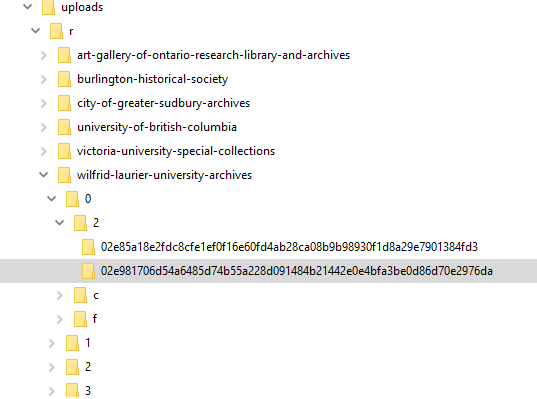
If your database includes digital objects, you will
want backup the files in /uploads on a regular basis.
An example of creating a zipped tarball of your uploads directory:
cd /usr/share/nginx/atom
tar cvf uploads.tar uploads/
gzip uploads.tar
Downloads
AtoM’s downloads directory is where reports,
cached xml, generated and uploaded
finding aids and downloads created by the
job scheduler (such as
clipboard exports) are kept:
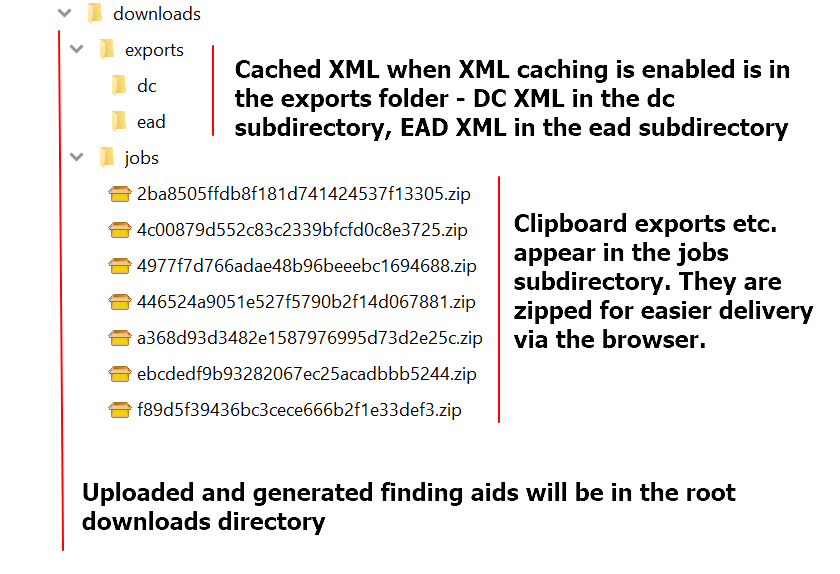
While previous exports might be considered transitory data not worth keeping, you may want to back up the rest of the contents of this directory.
Tip
You may choose to delete the contents of the jobs subdirectory before
backing up the downloads directory - this subdirectory generally contains
zip files of previous exports. As such, it is temporary data and may not need
to be kept. We recommend leaving the jobs subdirectory itself in place,
for future exports.
If you want to delete the contents of this directory, you can use the following command:
rm -f /usr/share/nginx/atom/downloads/jobs/*
An example of creating a zipped tarball of your downloads directory:
cd /usr/share/nginx/atom
tar cvf downloads.tar downloads/
gzip downloads.tar
Translations backup¶
Each public AtoM release includes new user interface translations supplied by the global AtoM translation community. However, users with sufficient permissions can also add local user interface translations directly via AtoM’s user inteface. For more information, see:
If you are actively translating the application interface, you will also need
to backup the translation files in the /apps/qubit/i18n directory.
Warning
At this time, we are troubleshooting challenges in the translation migration process from older releases to 2.6. Please see issue #5505 for progress - we will update this documentation with instructions when the tranlsation migration process has been optimized and tested. Thank you in advance for your patience.

