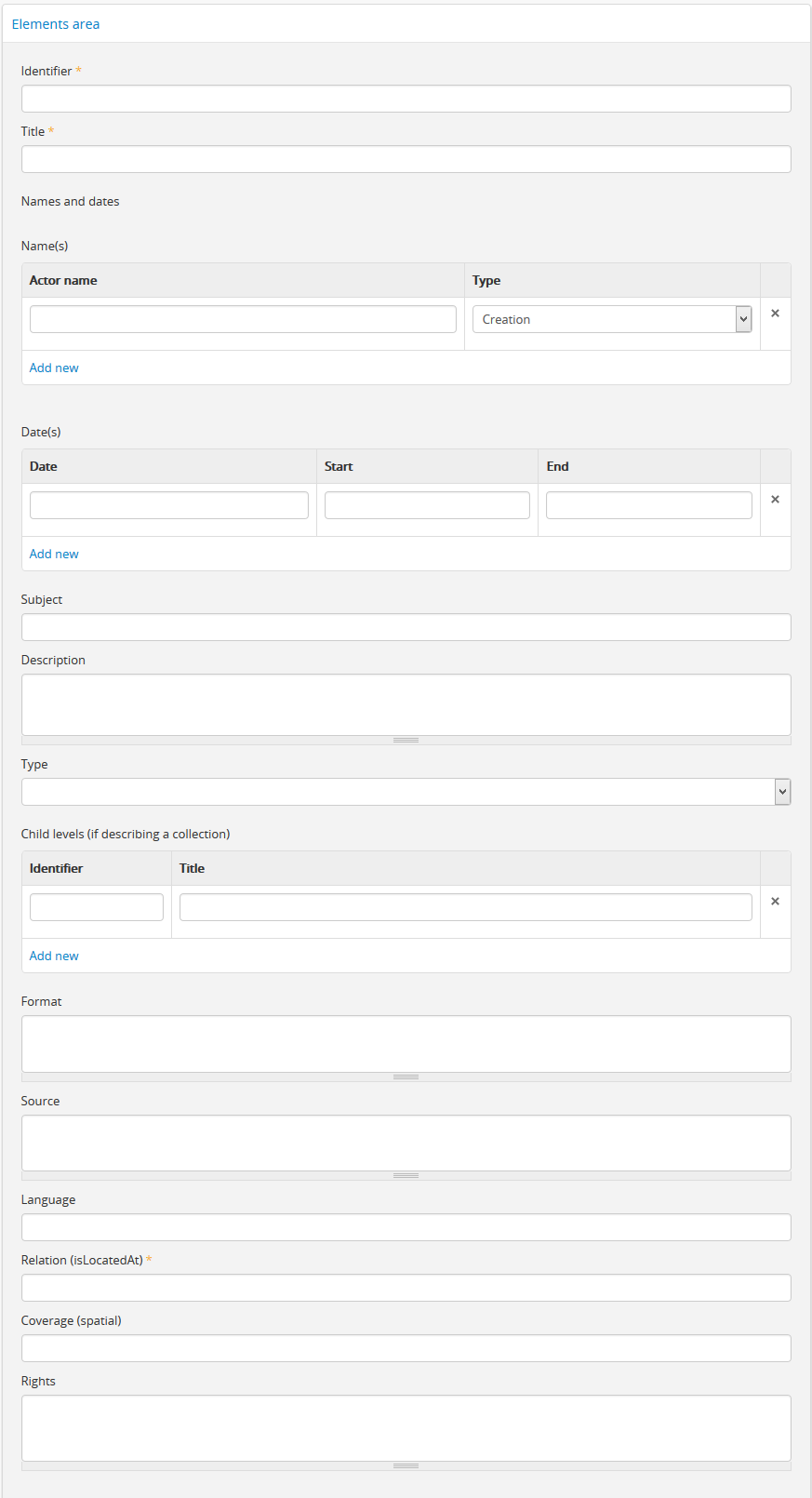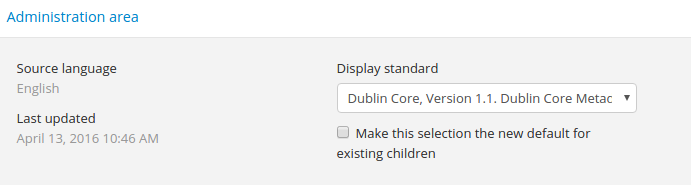Dublin Core Metadata Element Set, Version 1.1 (DC)¶
On this page you will find:
- Link to downloadable CSV template using ISAD(G) General International Standard Archival Description
- Description of fields used when entering or importing archival descriptions using DC in a CSV file or entering the data manually.
See also
Dublin Core and the ISAD CSV template¶
At present, there is no DC-based CSV template for importing descriptions into AtoM. However, because AtoM was originally based on the ICA’s ISAD(G) standard (see: ISAD), the ISAD CSV template can be used for import, as all templates have been crosswalked in AtoM where possible.
To test this, we recommend creating a full DC description in AtoM, and then changing the display template to DC, to determine where field in DC map to ISAD. For more information on changing the display template for a description, see: Change the display standard. If desired, all templates in AtoM can be changed at the same time using the Default template setting available in Admin > Settings - see Default templates.
The CSV mappings below will provide guidance on which ISAD CSV fields can be used to import your DC-based descriptions into AtoM.
To download the ISAD(G) CSV template for AtoM, please visit our wiki page:
Field descriptions¶
AtoM implements unqualified Dublin Core Metadata Element Set, Version 1.1, which is maintained by the Dublin Core Metadata Initiative.
Information below includes:
- Template field refers to the default label for that field in AtoM
- CSV Column refers to the title of the related column in the (ISAD) CSV template
- DC Rule refers to the rule from the applicable standard and/or the instructions provided by AtoM.
- DC XML refers to the field mapping to MODS XML for import/export
- Notes includes any other information needed for successful data entry or CSV import.
DC Elements area¶
Identifier¶
Template field: Identifier
CSV Column: identifier
DC Rule: In Dublin Core, an identifier is “an unambiguous reference to the resource within a given context. Recommended best practice is to identify the resource by means of a string conforming to a formal identification system.”
DC XML
<dc:identifier>
Note
An administrator can set the reference code to inherit from higher levels of description via Admin > Settings - see: Inherit reference code (information object) for more information. However, since DC simple records are not designed for hierarchical information, engaging this setting will not change how the identifier is handled during export - only the identifier for the current level of description will be exported.
Title¶
Template field: Title
CSV column: title
DC Rule: “A name given to the resource. Typically, a Title will be a name by which the resource is formally known.”
DC XML:
<dc:title>
Tip
AtoM will use the title of a description to generate a slug used in the permanent URL for the resource. For more information, see: Notes on slugs in AtoM.
Names and dates¶
Name(s)¶
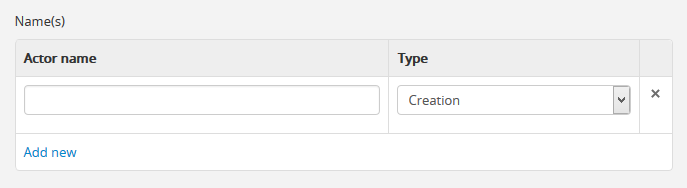
Template field: “Name(s)” in the view page; “Creator” in the view page
CSV Columns:
creators- Creator name(s) - multiple names can be entered, and separated by the|pipe character.creationDatesType- creation event type. (creation, contribution, or publication)
DC Rule:
- Creator: “An entity primarily responsible for making the resource. Examples of a Creator include a person, an organization, or a service.”
- Contributor: “An entity responsible for making contributions to the resource. Examples of a Contributor include a person, an organization, or a service.”
- Publisher: “An entity responsible for making the resource available. Examples of a Publisher include a person, an organization, or a service.”
DC XML:
- Creator:
<dc:creator> - Contributor:
<dc:contributor> - Publisher:
<dc:publisher>
Notes:
In the “Actor name” field enter the first few letters of the the actor’s name. A list of names will appear in the drop-down menu (generated from the names of existing authority records). If the name does not appear in the menu, type the name and a new authority record will be created.
You can leave the “Actor name” field blank. Lower levels inherit creator information from higher levels: use only if the creator is different at the lower and higher levels. At the highest level of description, you should always include the creator.
Select the type of event from the drop-down menu: creation, contribution or publication. The value list is drawn from the event types taxonomy and can be edited by an administrator or editor. For more information, see: Terms.
Date(s)¶
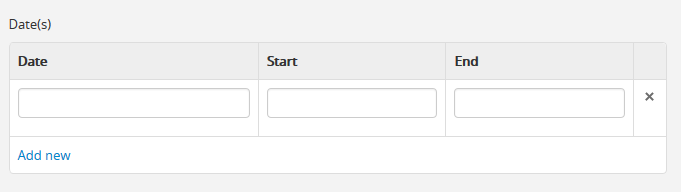
Template field: Date(s)
CSV Columns:
creationDates- display date for creation events (what the public users will see in the view page).creationDatesStart- start date - ISO-formatted (YYYY-MM-DD). Not visible to public users.creationDatesEnd- end date - ISO-formatted (YYYY-MM-DD). Not visible to public users.
Note
The CSV columns in earlier versions prior to 2.2 was named
creatorDates, creatorDatesStart, and creatorDatesEnd - they
have been updated to clarify the relation to the creation event - not to
the dates of existence of the creator. However, we have added fallback
code, so if the old names are used, the import will still succeed.
DC Rule: In Dublin Core 1.1, The date field corresponds to a “date associated with an event in the life cycle of the resource. Typically, Date will be associated with the creation or availability of the resource.”
DC XML:
<dc:date>
Notes:
Enter the date range as you want it to appear in view mode in the Date field.
If desired, add any additional text to qualify date range (e.g. “ca. 1940-1980” or “[1940]-1980, predominant 1973-1980”).
If a date range is given, AtoM will try to parse the DC date field into the start/end event dates. It will only do so if both dates are present and separated by ‘|’ or ‘ - ‘.
Tip
These fields only display while editing the description. If AtoM is able to interpret the start and end date from the value entered into the Date field, it will autopopulate upon entering - but you can still edit the auto-populated values as needed.
When editing the Start and End dates, do not use any qualifiers here (e.g. “ca.”) or typographical symbols (e.g. “[194?]”) to express uncertainty. If the start and end years are the same, enter data only in the Start field and leave the End field blank. These values should be ISO 8601 acceptable formats: YYYY, YYYY-MM, YYYY-MM-DD, or YYYYMMDD.
Complete at lower levels of description even if you are leaving the creator name field blank (e.g. when describing a series, you do not need to repeat the creator name from the fonds description, but you do need to enter the date range of the series).
Whereas Start and End fields are used internally for database searching and sorting purposes, the Date field is for display purposes. However, if you do not enter anything into the Date field, the Start and End fields will appear as a date range when the record is saved.
You can add multiple dates as needed. Click the “Add new” hyperlink to add another date row.
Subject¶
Template field: Subject
CSV Column: subjectAccessPoints
DC Rule: “The topic of the resource. Typically, the subject will be represented using keywords, key phrases, or classification codes. Recommended best practice is to use a controlled vocabulary. To describe the spatial or temporal topic of the resource, use the Coverage element.”
DC XML:
<dc:subject>
Notes:
Click on the “Subject” field and enter the first few letters of the term. If the subject term does not appear on the list, type it in and a new subject term will be created.
Important
If you are not careful, it is easy to accidentally create duplicate terms! To avoid duplication, matching terms must be selected from the auto-complete drop-down - otherwise, even exact matches will create duplicates when the user presses enter.
You can add multiple subjects, as desired. As you exit the field, AtoM will automatically add a new field below. If you wish to remove an access point, hover your cursor over the bullet point next to the term - it will transform into an “X”. You can click the X to remove the term.
Description¶
Template field: Description
CSV Column: scopeAndContent
DC Rule: “An account of the resource. Description may include but is not limited to: an abstract, a table of contents, a graphical representation, or a free-text account of the resource.”
DC XML:
<dc:description>
Notes: You can click and drag the bottom of the field to expand it, in case you are writing a long description and require more room.
Type¶
Template field: Type
CSV Column: N/A
DC Rule: “The nature or genre of the resource. Recommended best practice is to use a controlled vocabulary such as the DCMI Type Vocabulary [DCMITYPE]. To describe the file format, physical medium, or dimensions of the resource, use the Format element.” For more information on the Dublin Core type taxonomy, see http://dublincore.org/documents/dcmi-type-vocabulary/.
DC XML:
<dc:type>
Notes:
Select a value from the drop-down menu. The values are drawn from the “Dublin Core Types” taxonomy. AtoM comes with the DCMI TYPE terms prepopulated in the taxonomy. Users with the proper edit permissions can edit or delete terms, or add new ones - however, to remain compliant, we recommend using the supplied values.
You can add multiple values as needed - they will appear above the drop-down menu as you select them. To remove a value, simply click on it - AtoM will remove the term.
Child levels¶
These two fields can be used to add lower levels to a collection level description. Click “Add new” to create as many child levels as necessary.
Identifier: The unambiguous reference code used to uniquely identify the child-level resource.
Title: The name given to the child-level resource.
See Identifier and Title, above, for more information on the use of each field.
Tip
Dublin Core simple XML is not designed for hierarchical description. Exporting DC XML in AtoM from the parent record (or top level of description, such as a collection with many items), will not include child descriptions in the DC XML generated as you would normally find in the EAD XML, for example.
If you require hierarchical XML, consider using either the EAD XML, or flip the template to MODS and use the MODS XML export - in MODS, each record is exported individually, but the XML will contain links referencing parent and/or child descriptions. To change the display template, see: Change the display standard.
Format¶
Template field: Format
CSV Column: extentAndMedium
DC Rule: “The file format, physical medium, or dimensions of the resource. Examples of dimensions include size and duration. Format may be used to determine the software, hardware or other equipment needed to display or operate the resource.Recommended best practice is to use a controlled vocabulary such as the list of Internet Media Types [MIME].”
Important
If the resource you are currently describing is already linked to a digital object, the Internet Media Types (MIME) will be added automatically upon output. It is recommended that you avoid duplicating those values here.
DC XML:
<dc:format>
Notes: This field crosswalks from Extent and medium in the ISAD template, Extent in the DACS, and Physical description in the RAD template.
Source¶
Template field: Source
CSV Column: locationOfOriginals
DC Rule: “A related resource from which the described resource is derived. The described resource may be derived from the related resource in whole or in part. Recommended best practice is to identify the related resource by means of a string conforming to a formal identification system.”
DC XML:
<dc:source>
Notes: This field crosswalks from Existence and location of originals in the ISAD and DACS templates, and Locations of originals in the RAD template.
Language¶
Template field: Language
CSV Column: language
Tip
Use a two-letter language code from ISO 639-1 when importing from CSV.
DC Rule: “A language of the resource. Recommended best practice is to use a controlled vocabulary such as RFC 4646.”
DC XML:
<dc:language xsi:type="dcterms:ISO639-3">
Notes:
Click on the field and begin to enter the first few letters of the target language. A drop-down menu will appear with matching results from a controlled list of ISO languages (pre-loaded in AtoM) as you type. When you see the matching language in the drop-down, click on it - AtoM will add the selection above the drop-down menu. You can do this as many times as you like to enter multiple languages. To remove a selection, hover your cursor over the term - the bullet next to the language will change into an X. Click on the term to remove it.
Relation (isLocatedAt)¶
Template field: Relation (isLocatedAt)
CSV Column: repository
DC Rule: N/A
DC XML:
<dc:relation>
Notes:
This field is used for indicating which archival institution (i.e. repository) holds the record(s) being described. Select an archival institution only at the highest level of description; leave this field blank at the lower levels if they are all held by the same institution.
Tip
To improve the description workflow and to respect the convention in most archival standards not to repeat information at lower levels, AtoM will inherit the name of the repository from the highest level of description, unless a different repository is explicitly added.
Click on the Relation (isLocatedAt) field and type the first few letters of the archival institution that holds the archival material being described. The names are drawn from pre-existing archival institution records. If the name of the institution does not appear in this list, you can type it in and a new archival institution record will be created.
Important
If you are not careful, it is easy to accidentally create duplicate repositories! To avoid duplication, matching terms must be selected from the auto-complete drop-down - otherwise, even exact matches will create duplicates when the user presses enter.
Coverage¶
Template field: Coverage (spatial)
CSV Column: placeAccessPoints
DC Rule: “The spatial or temporal topic of the resource, the spatial applicability of the resource, or the jurisdiction under which the resource is relevant.”
DC XML:
<dc:coverage>
Notes:
Click on the “Coverage (spatial)” field and type the first few letters of the place. If the place term does not appear on the list, type it in and a new place term will be created (note that this works only if you have taxonomy edit permission).
Tip
This field is an auto-complete - as you type, AtoM will suggest matches with terms already in the related taxonomy. If you do not explicitly pick a value from the drop-down menu that appears, AtoM will create a new term in the taxonomy. Warning: this means if you are not careful, it is easy to accidentally create duplicate terms (e.g. by pressing enter instead of selecting the match from the drop-down).
Rights¶
Template field: Rights
CSV Column: accessConditions
DC Rule: “Information about rights held in and over the resource. Typically, rights information includes a statement about various property rights associated with the resource, including intellectual property rights.”
DC XML:
<dc:rights>
Notes:
This field maps to “Conditions governing access” in the ISAD and DACS templates, “Restrictions on access” in the RAD template, and “Access condition” in the MODS template.
See also
Administration area¶
Display standard¶
Template field: Display standard
CSV column: N/A
DC Rule: N/A
DC XML: N/A
Note
This fields allows the user to choose a different display standard from the default template for the shown archival description only, with the option to also change the display standard for all existing children of the description. See: Change the display standard.
Publication status¶
Template field Publication status is available under the More tab located on the object view screen.
CSV column publicationsStatus
RAD Rule N/A
EAD
<odd type="publicationStatus">
<p>
Note
The publication status refers to the public visibility of a description for unauthenticated (e.g. not logged in) users. The default terms available are “Published” (i.e. visible to public users), and “Draft” (e.g. not visible to public users). See: Publish an archival description.
In the Global Site Settings, if the default publication status is set to draft, all imported descriptions will be set to draft and the EAD file will have the value “draft” in the <odd type=”publicationStatus”> tag.